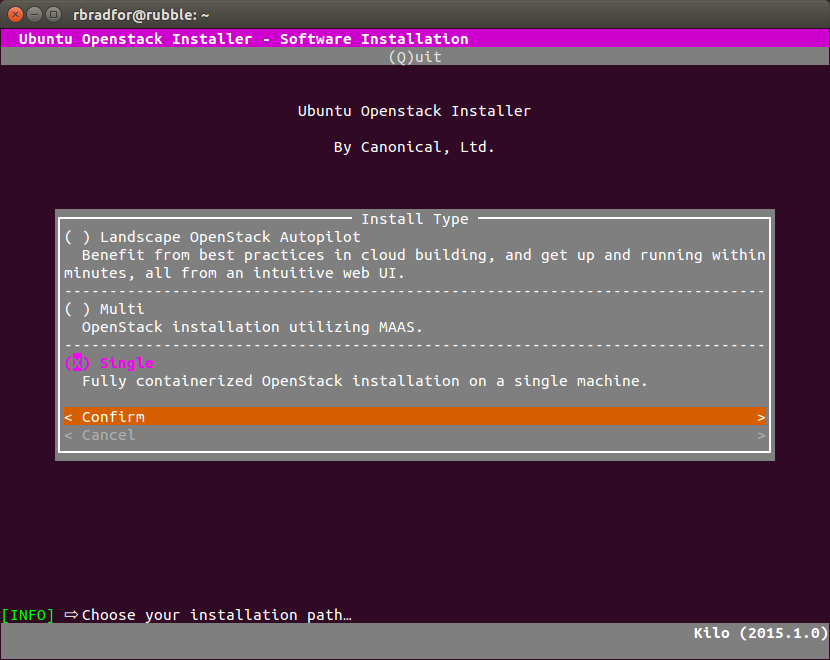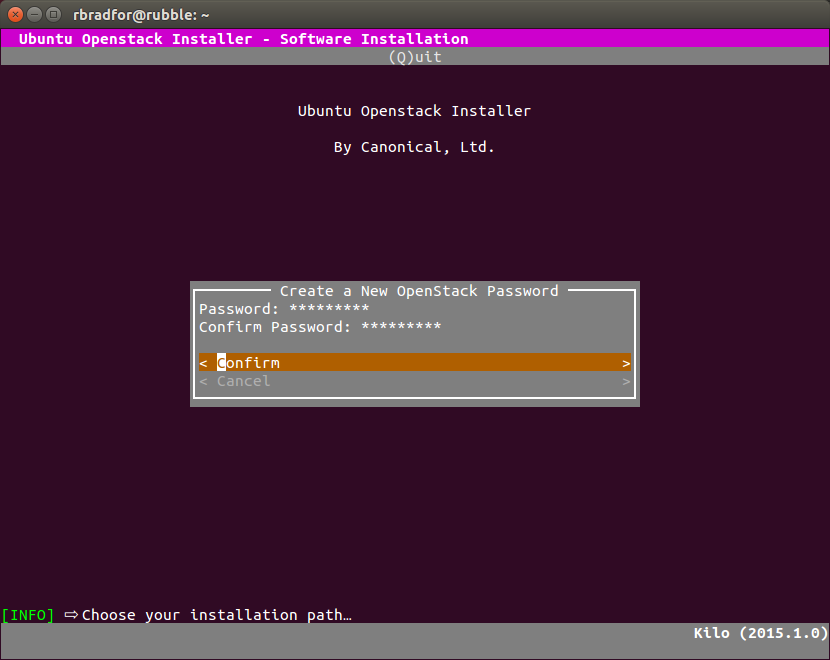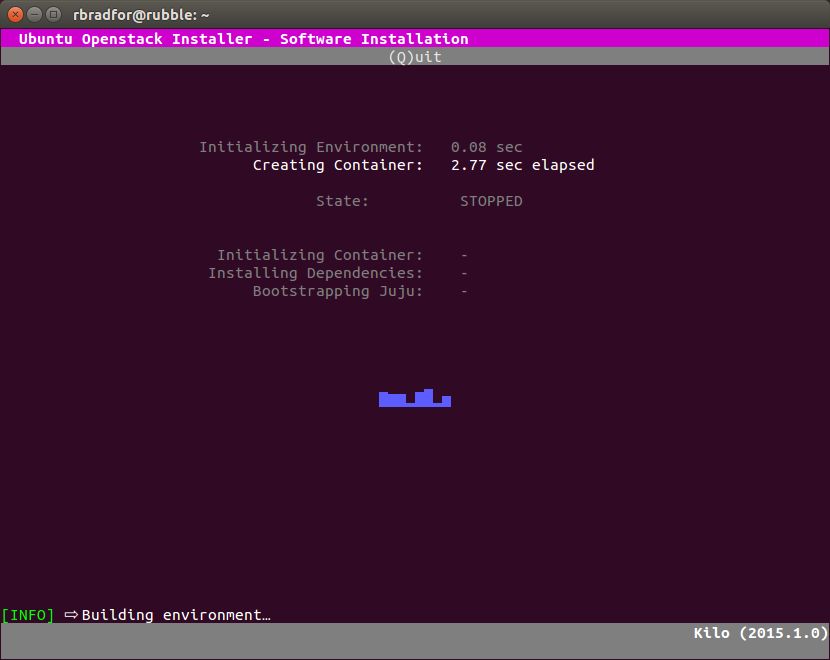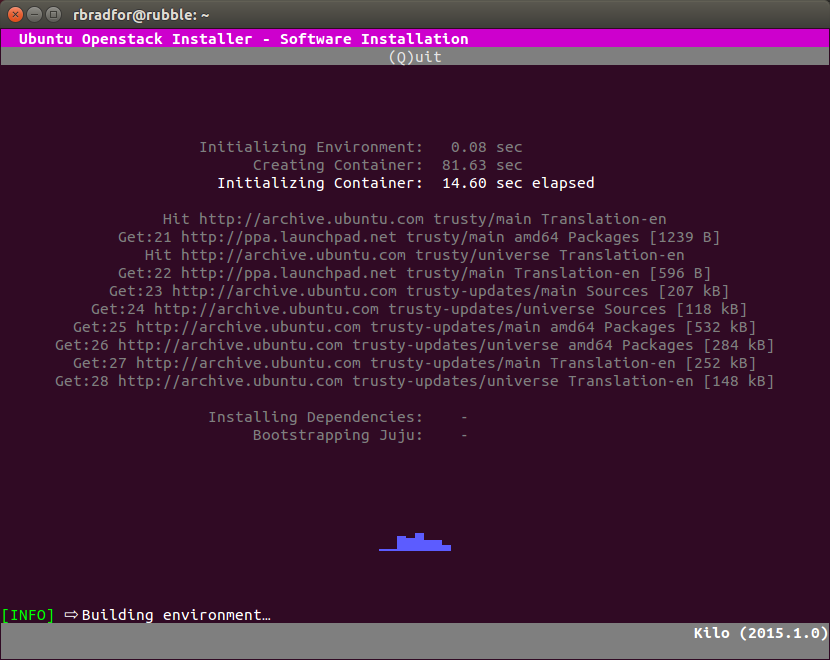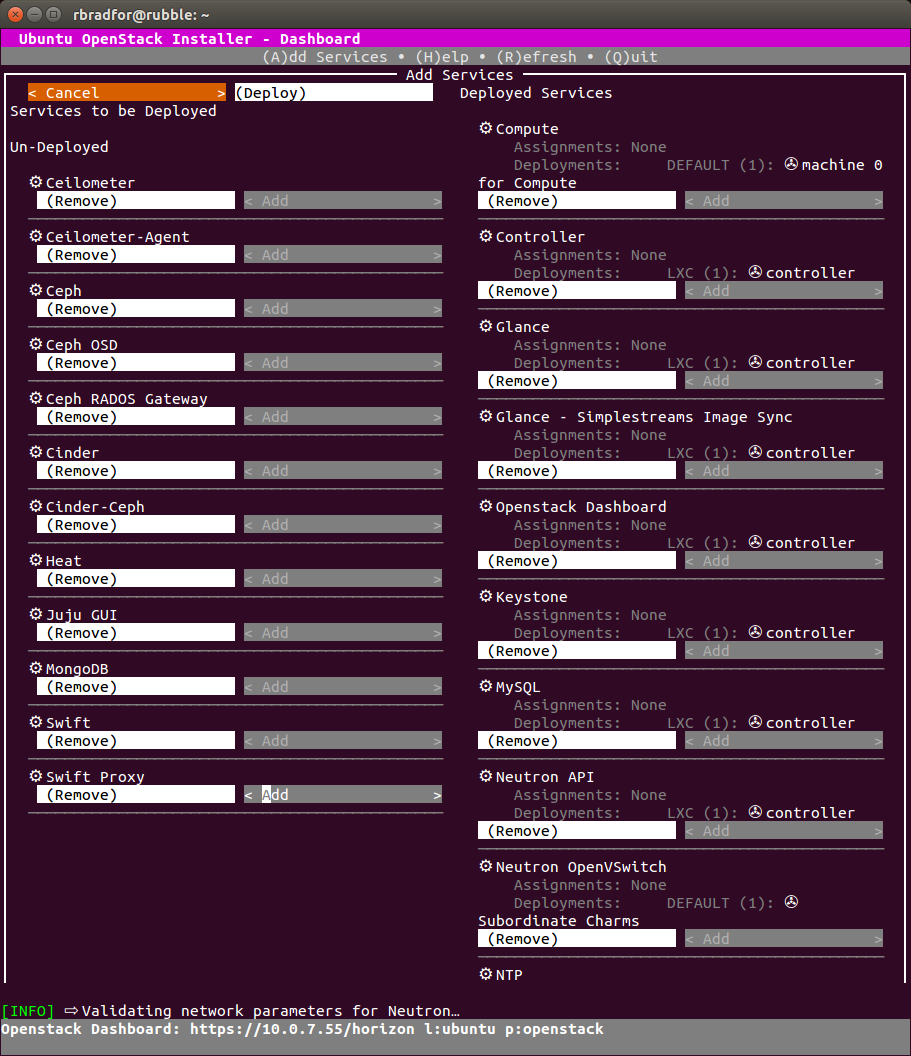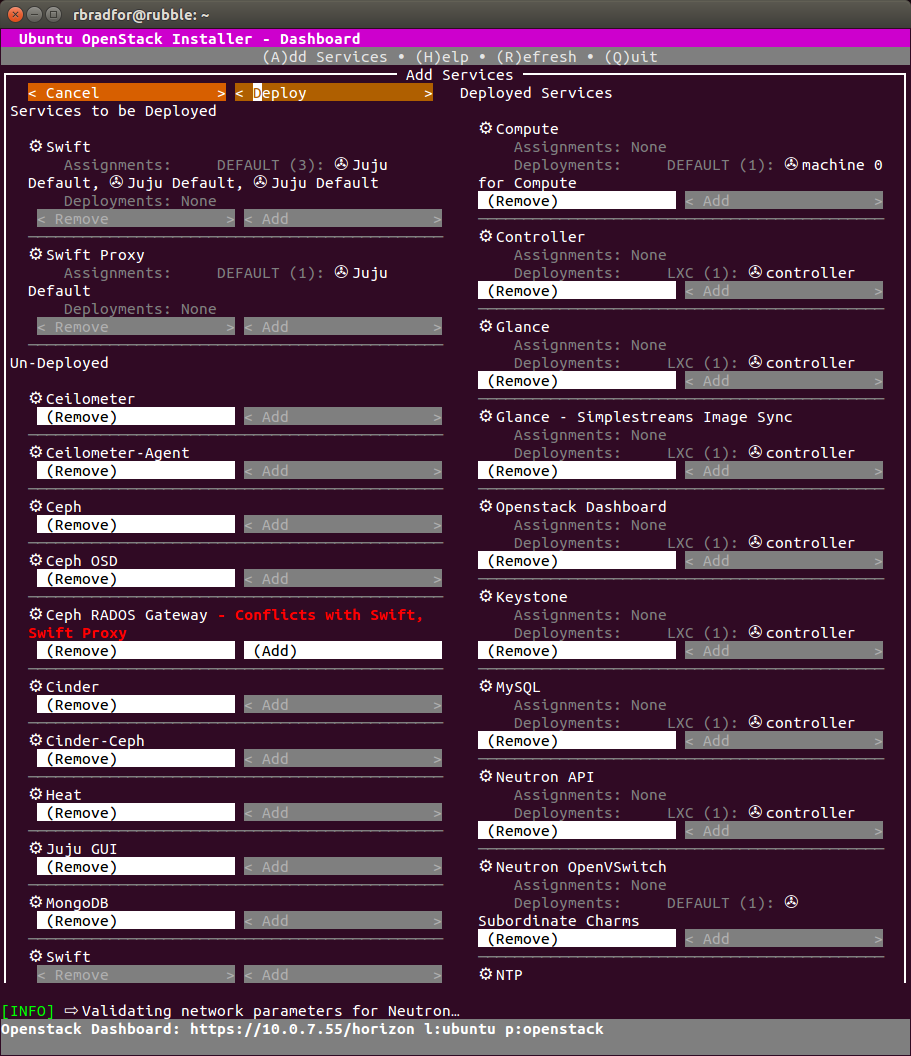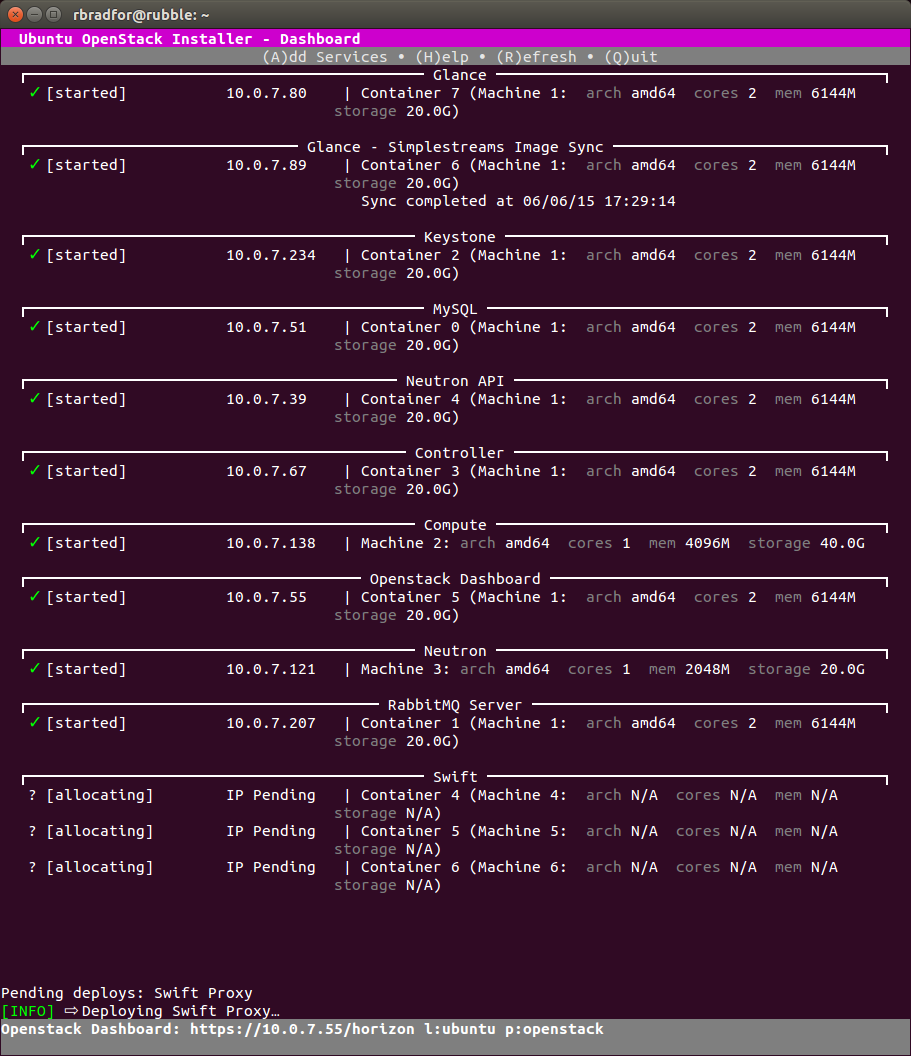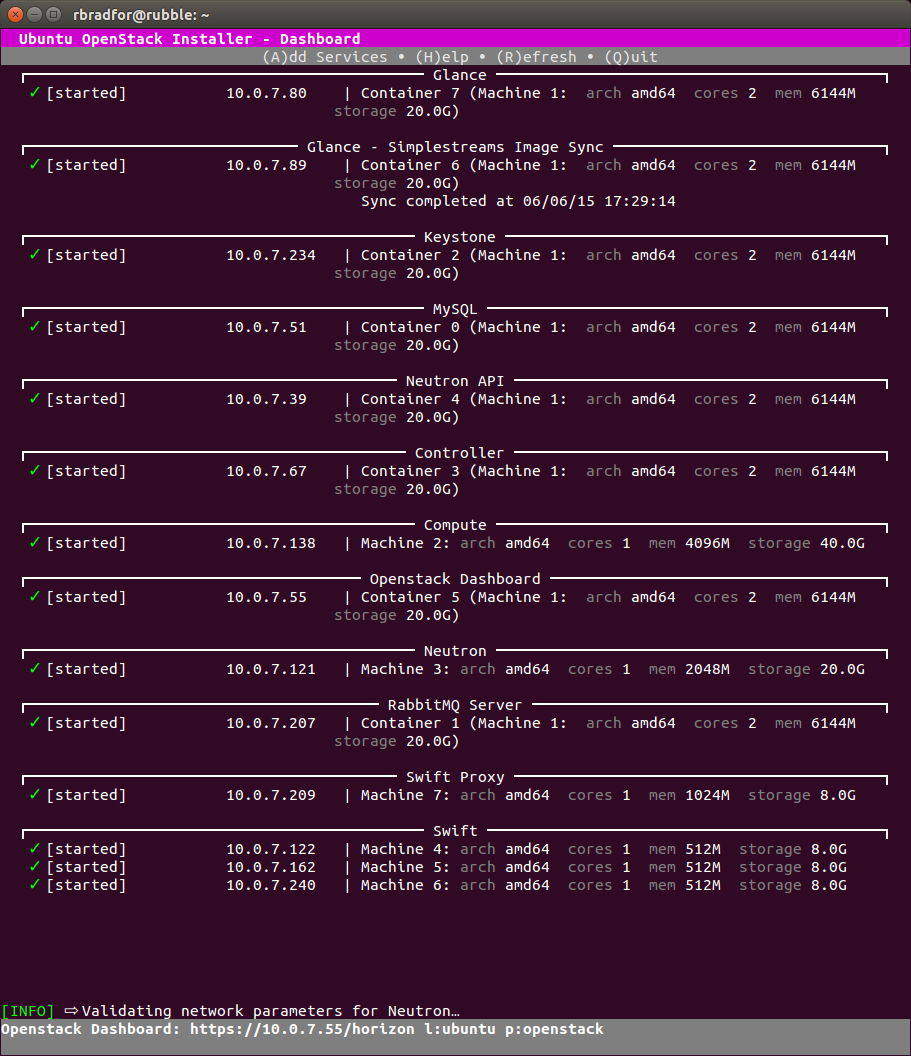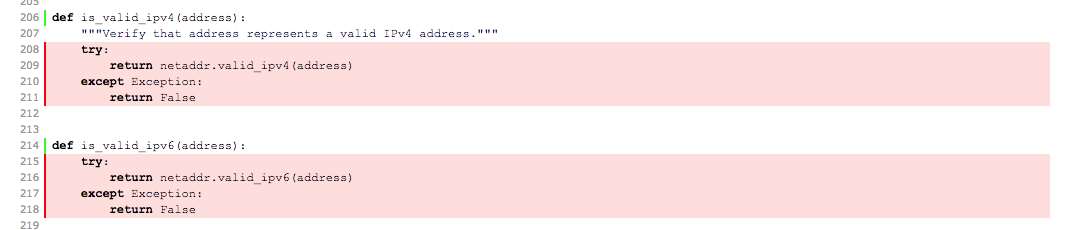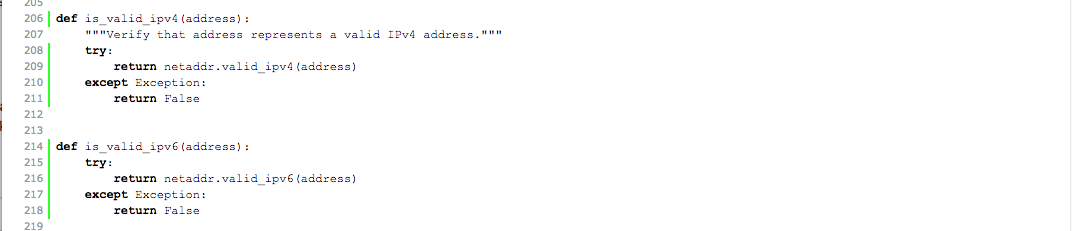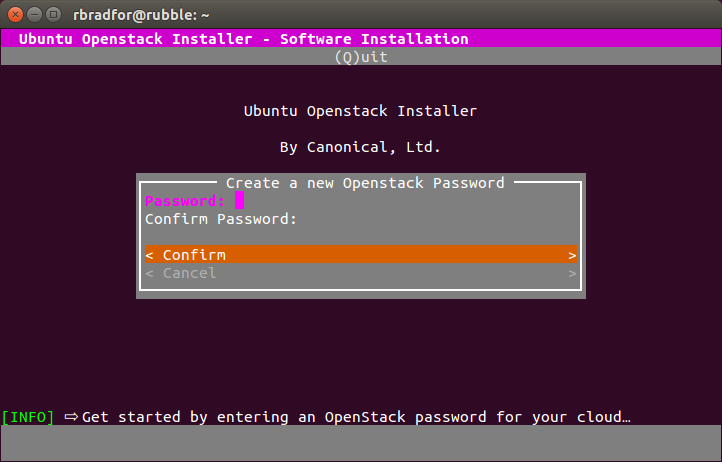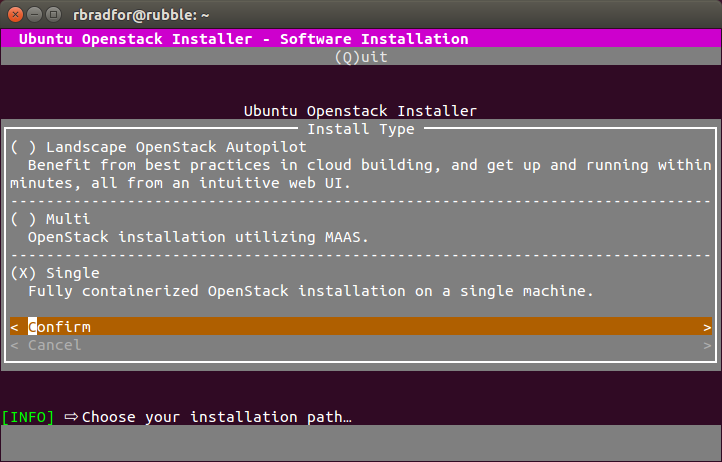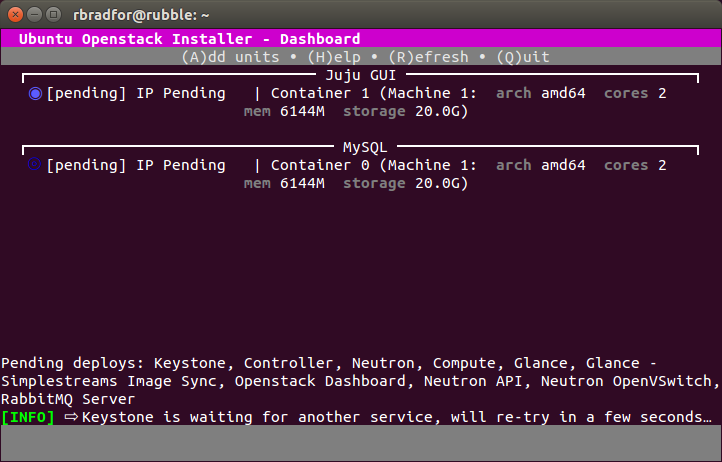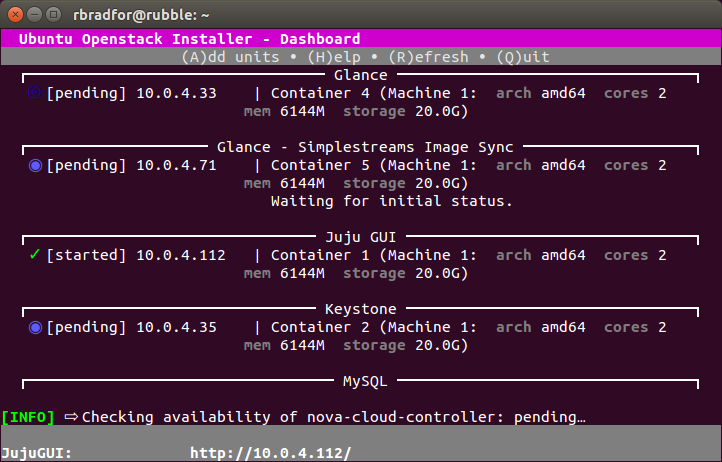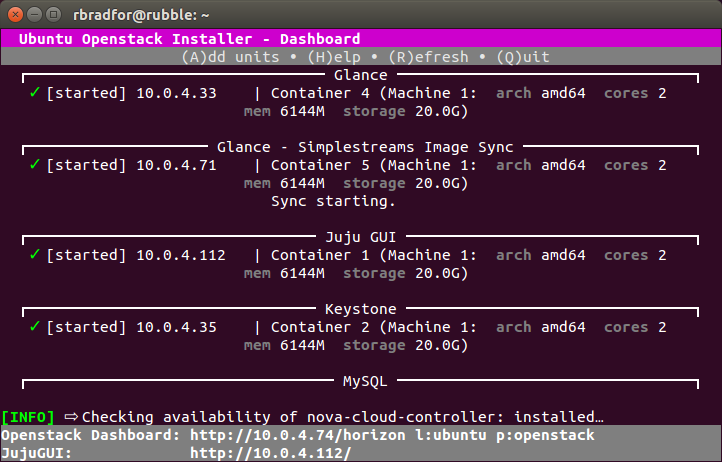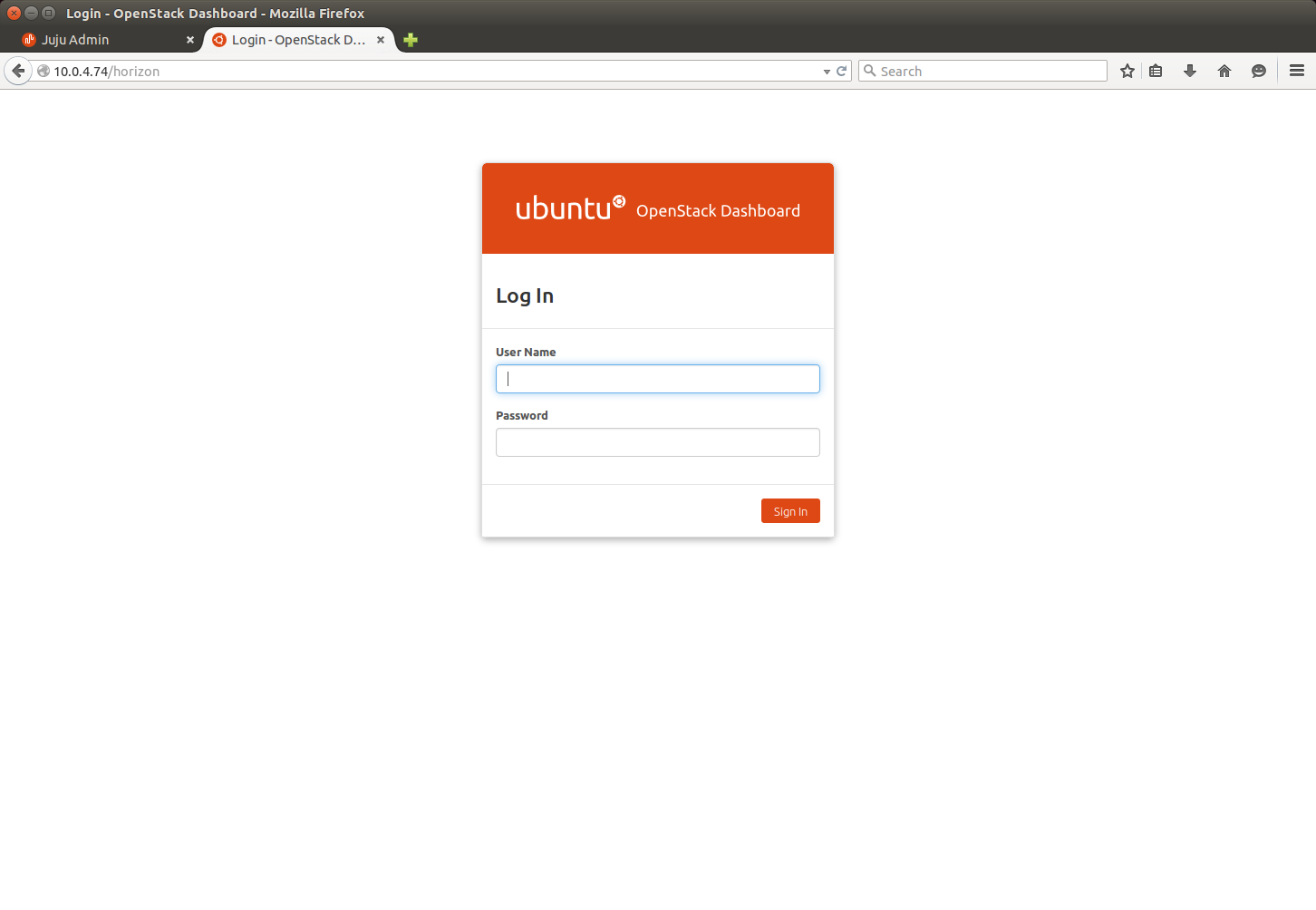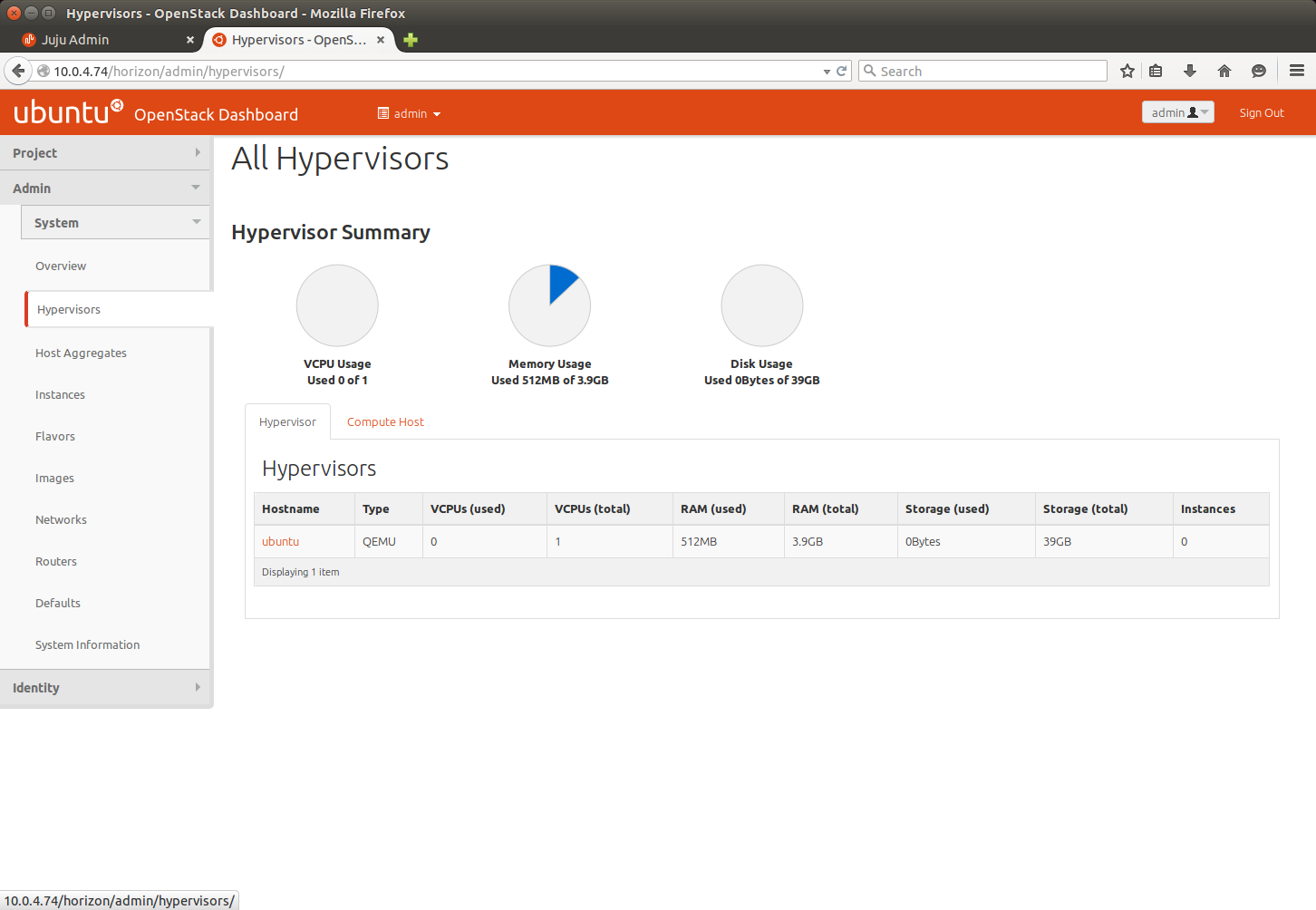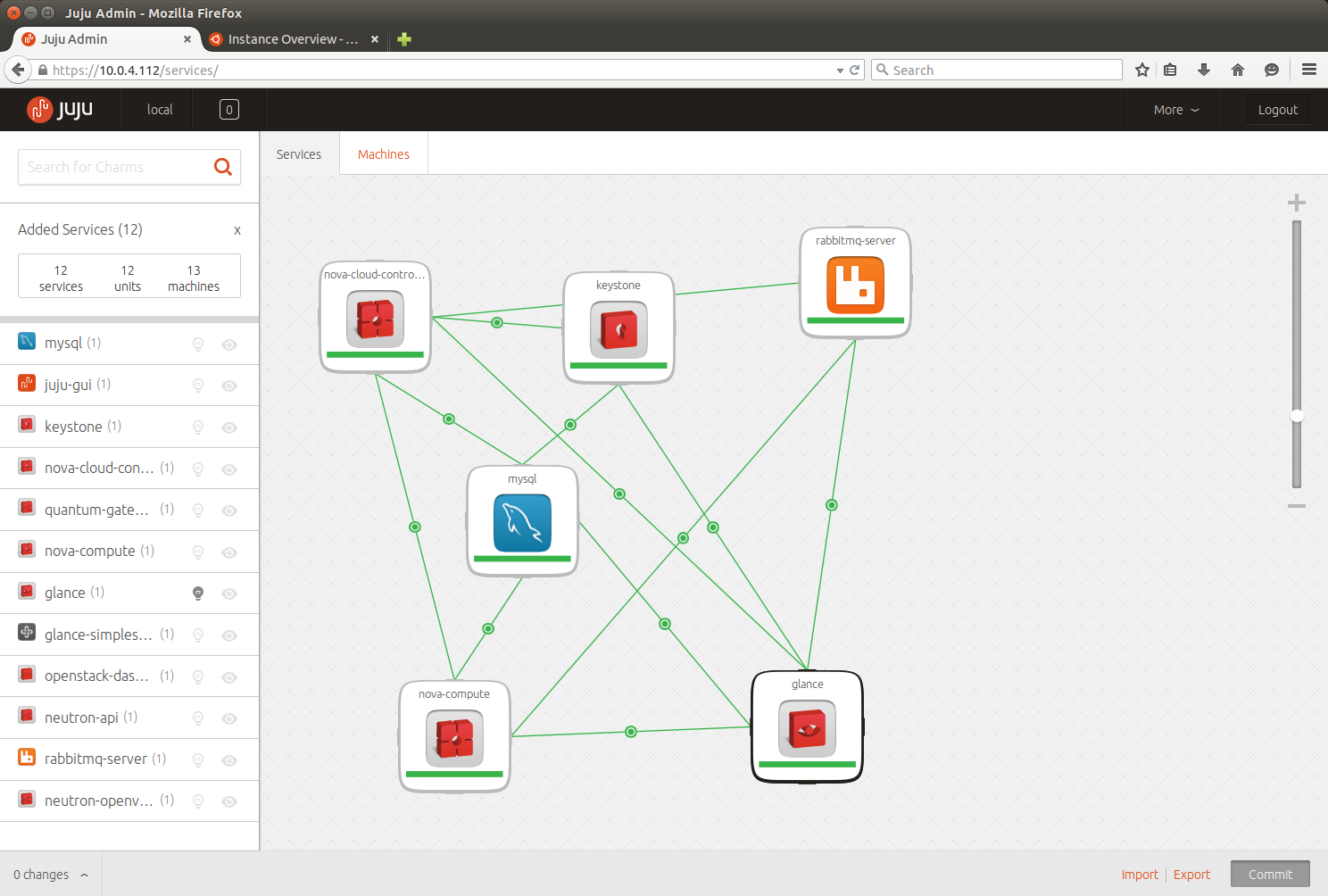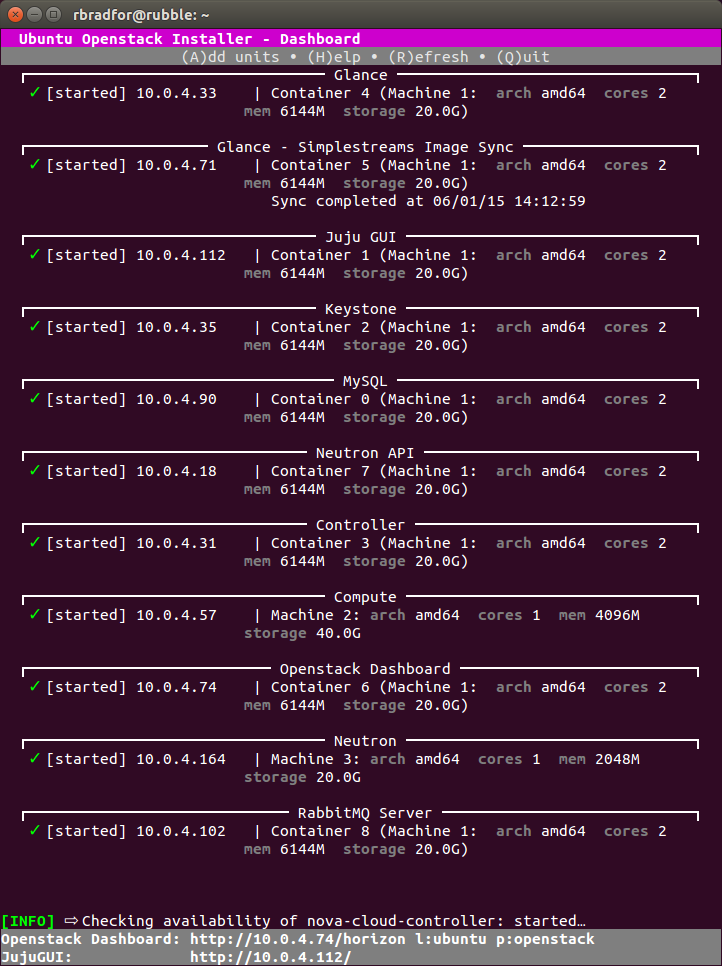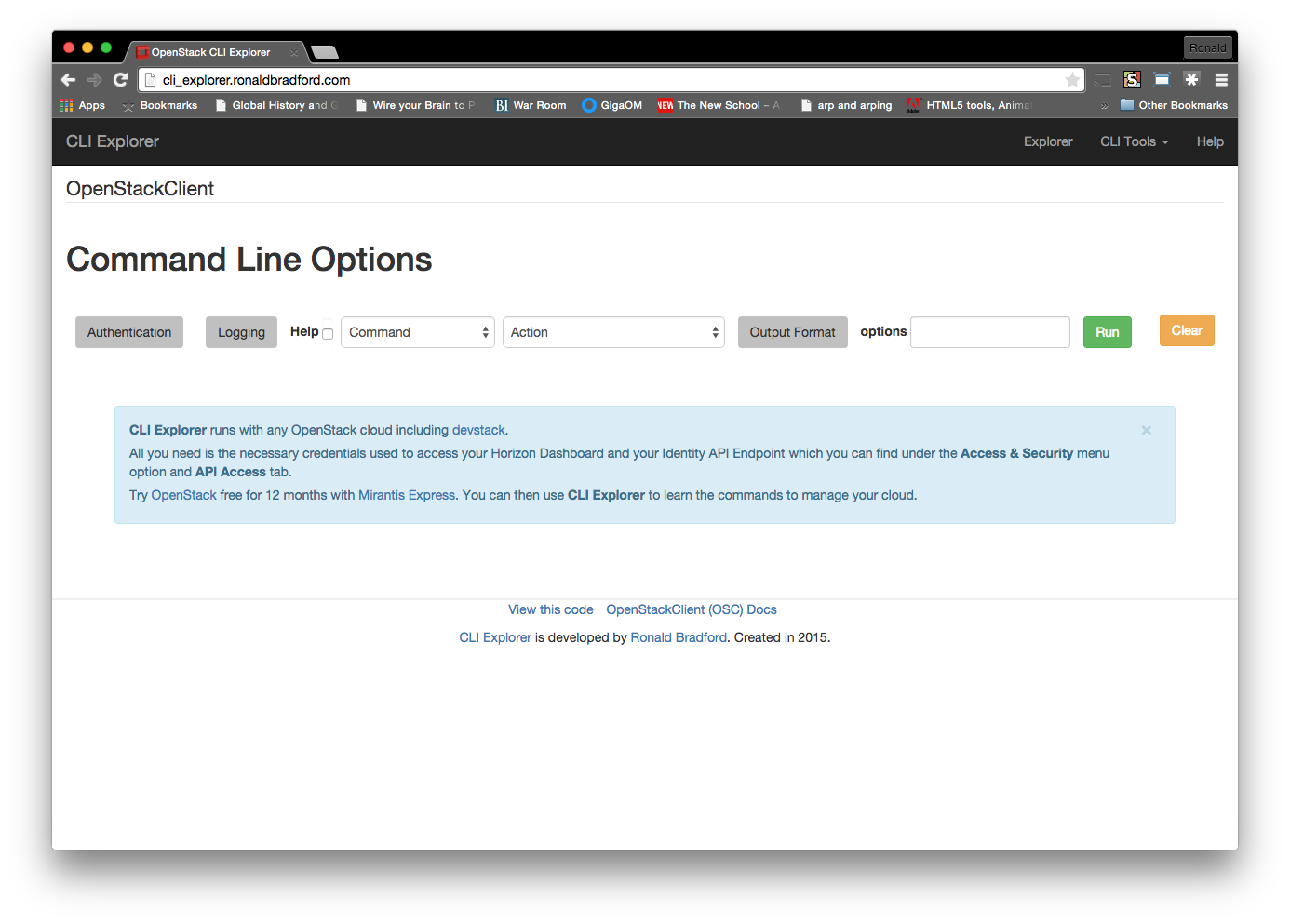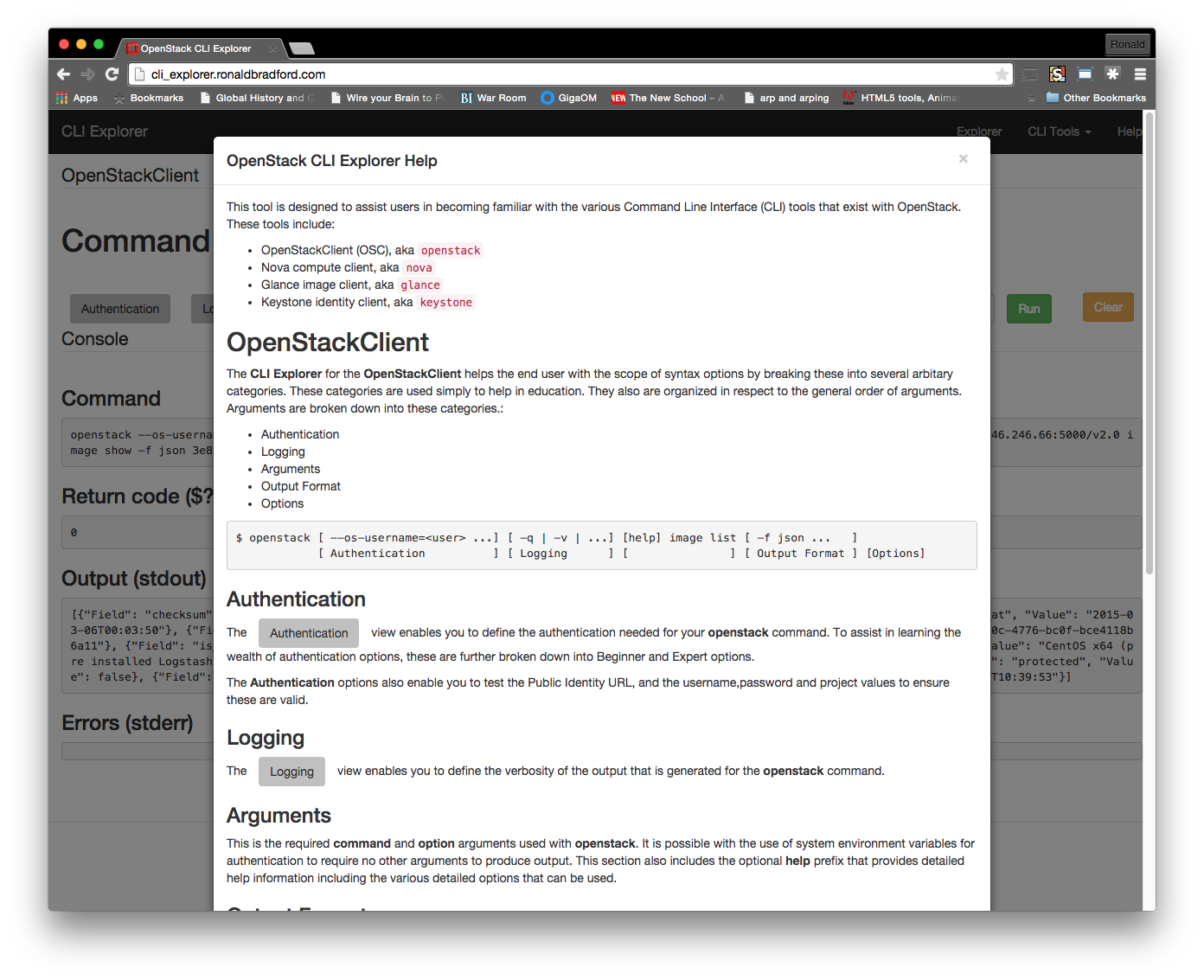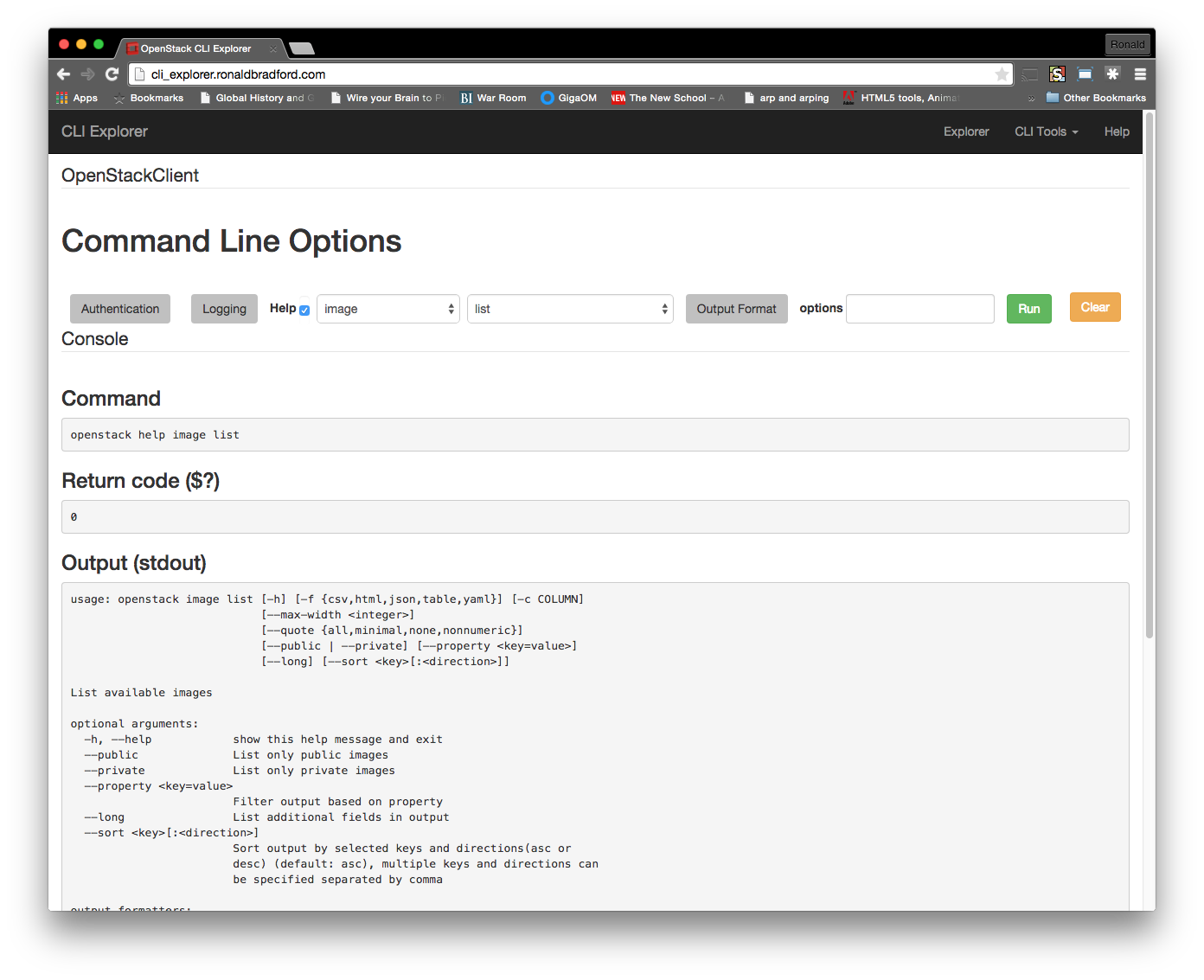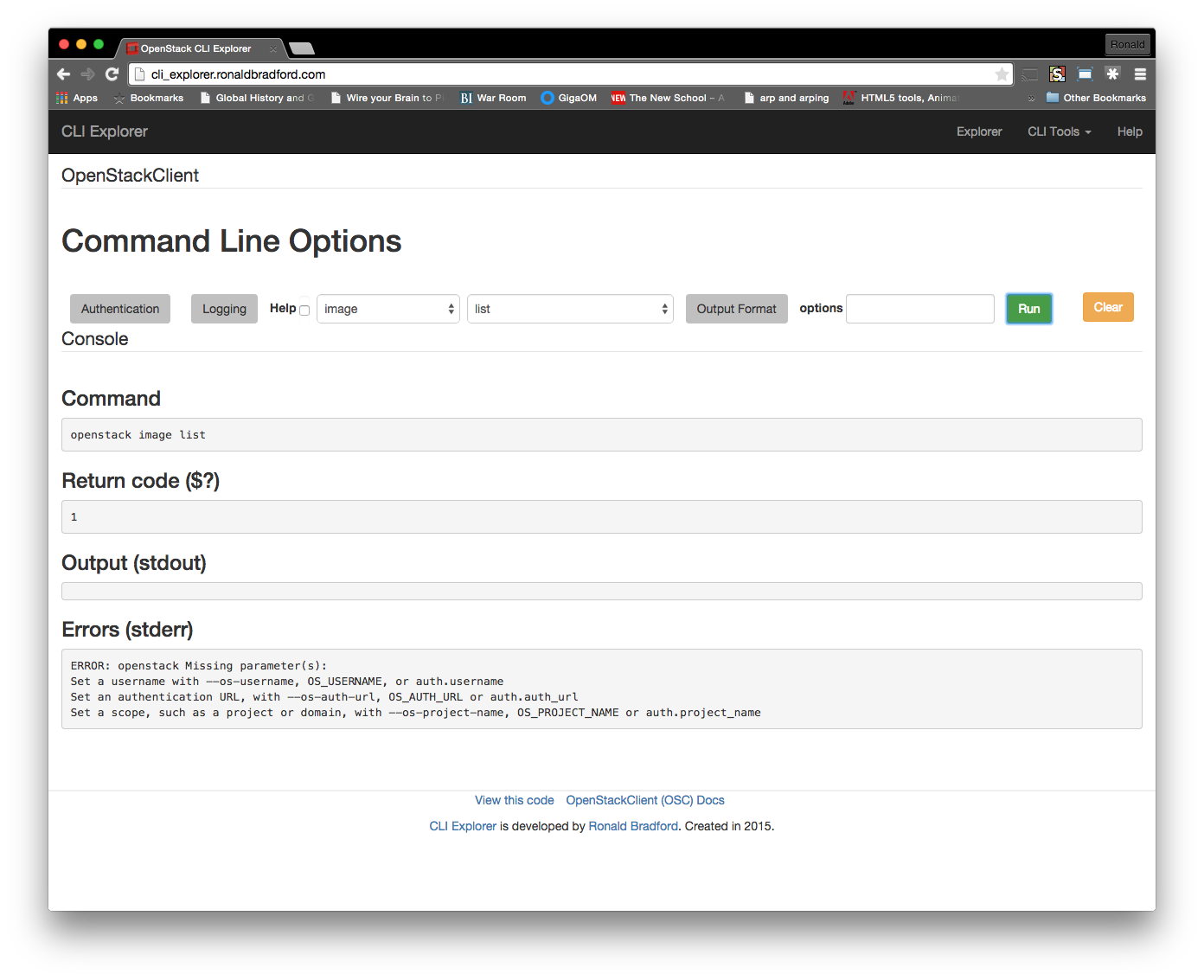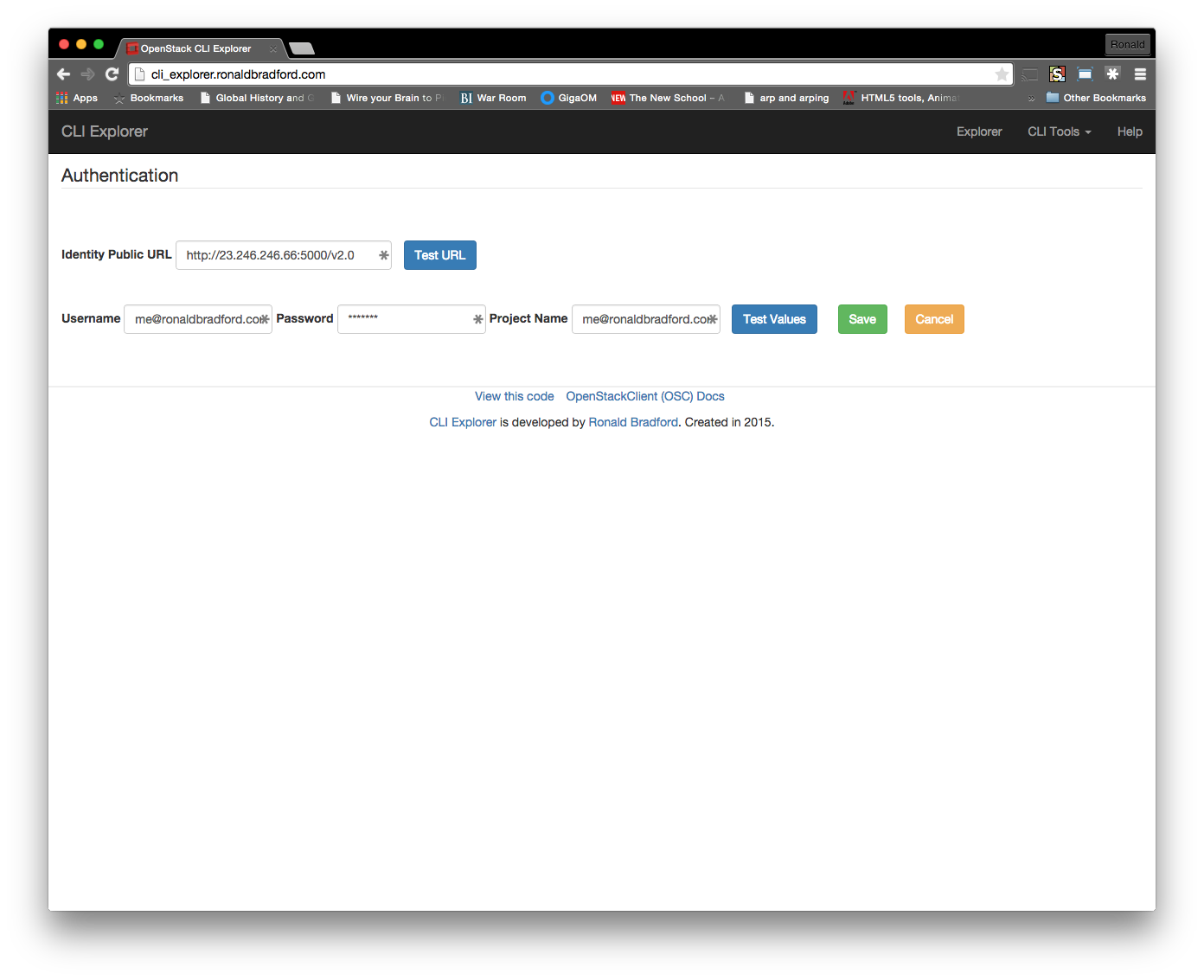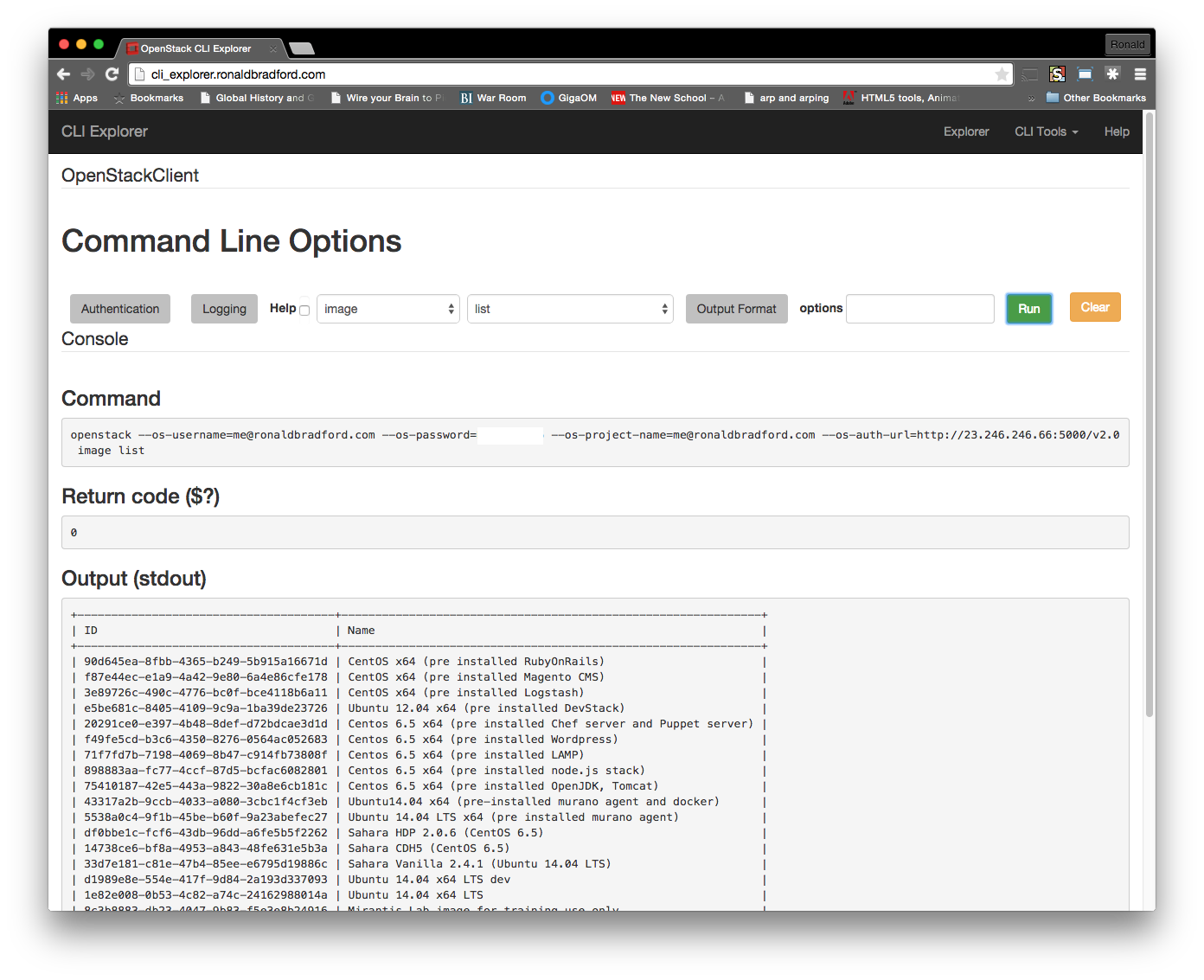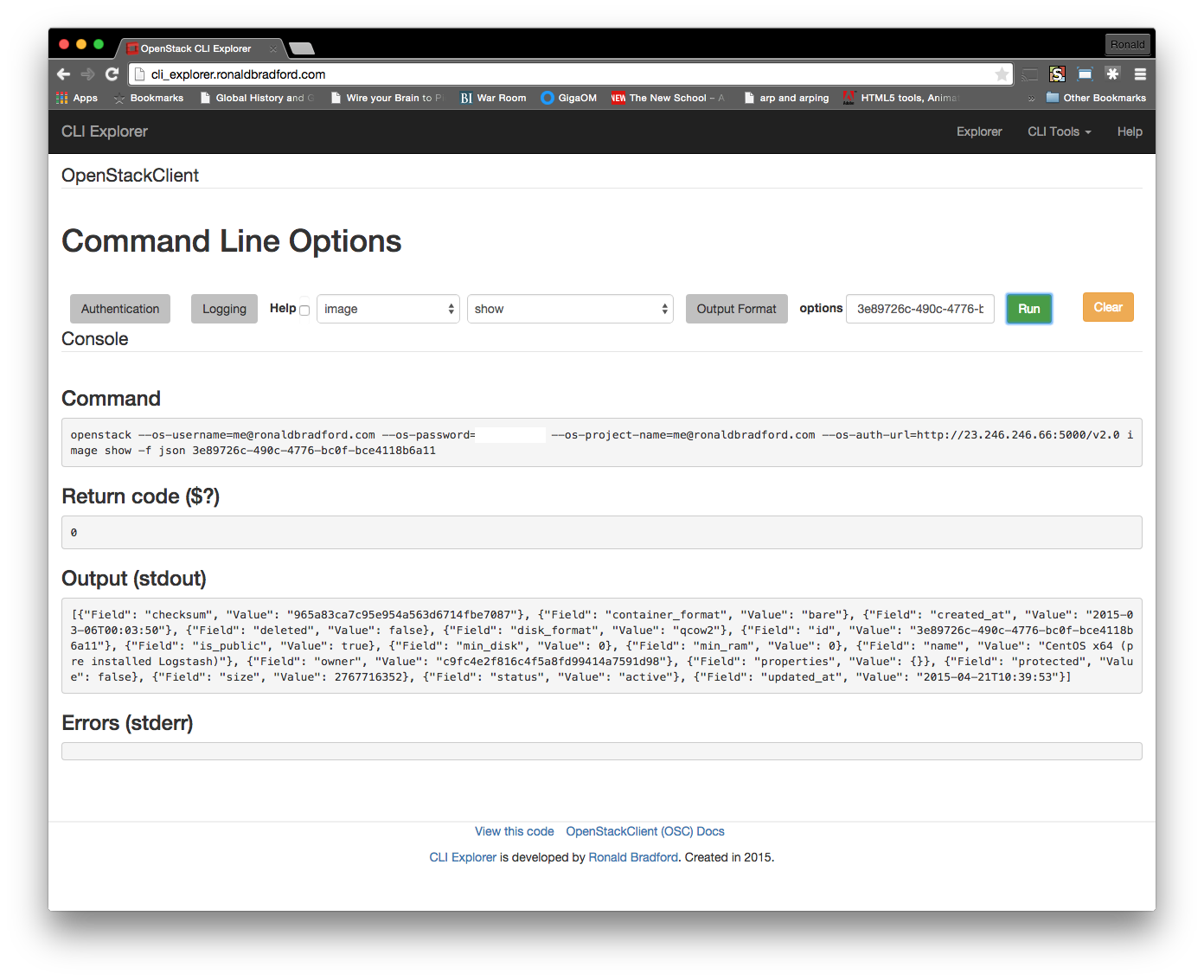Trove is used for self service provisioning and lifecycle management for relational and non-relational databases in an OpenStack cloud. Trove provides a RESTful API interface that is same regardless of the type of database. CLI tools and a web UI via Horizon are also provided wrapping Trove API requests.
In simple terms. You are a MySQL shop. You run a replication environment with daily backups and failover capabilities which you test and verify regularly. You have defined DBA and user credentials ACL’s across dev, test and prod environments. Now there is a request for using MongoDB or Cassandra, the engineering department has not decided but they want to evaluate the capabilities. How long as a operator does it take to acquire the software, install, configure, setup replication, backups, ACLs and enable the engineering department to evaluate the products?
With Trove DBaaS this complexity is eliminated due to a consistent interface to perform the provisioning, configuration, HA, B&R, ACL across other products the exact same way you perform these tasks for MySQL. This enables operations to be very proactive to changing technology requests supporting digital transformation strategies.
Enabling this capability is not an automatic approval of a new technology stack. It is important that strategic planning, support and management is included in the business strategy to understanding the DBaaS capability for your organization. Examples of operations due diligence would include how to integrate these products into your monitoring, logging and alerting systems. Determine what additional disk storage requirements may be needed. Test, verify and time recovery strategies.
Trove specifically leverages several other OpenStack services for source image and instance management. Each trove guest image includes a base operating system, the applicable database software and a database technology specific trove guest agent. This agent is the intelligence that knows the specific syntax and version needs to perform the tasks. The agent is also the communication mechanism between Trove and the running nova instance.
Trove is a total solution manager for the instance running your chosen database. Instances have no ssh, telnet or other general access. The only access is via the SQL communication via the defined ports, e.g. 3306 for MySQL.
The Trove lifecycle management covers the provisioning, management, security, configuration and tuning of your database. Amrith Kumar in a recent presentation at the NYC Postgres meetup provides a good description of the specifics.
Trove is capable of describing and supporting clustering and replication topologies for the various data stores. It can support backup and restore, failover and resizing of clusters without the operator needing to know the specific syntax of complexities of a database product they are unfamiliar with.
A great example is the subtle difference in MySQL replication management using GTID’s between MySQL and MariaDb. To the developer, the interaction between MySQL and MariaDB via SQL is the same, the management of a replication topology is not identical, but is managed by the Trove guest agent. To the operator, the management is the same.
Also in his presentation, Kumar described Tesora, an enterprise class Trove service provided with a number of important additional features. Tesora supports additional database products including Oracle and DB2Express as well as commercial versions for Oracle MySQL, EnterpriseDB, Couchbase, Datastax, and mongoDB. Using the Horizon UI customizations with pre-defined trove instances greatly reduces the work needed for operators and deployers to build there own.