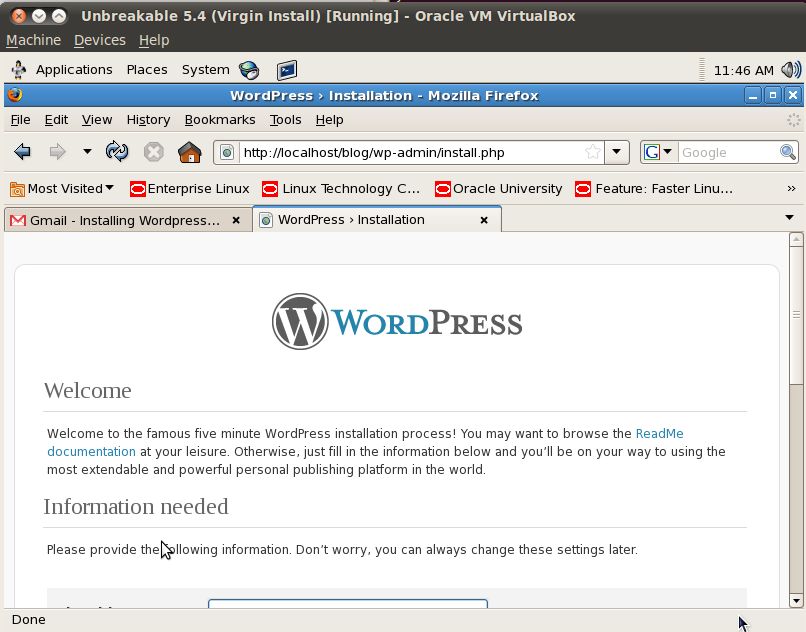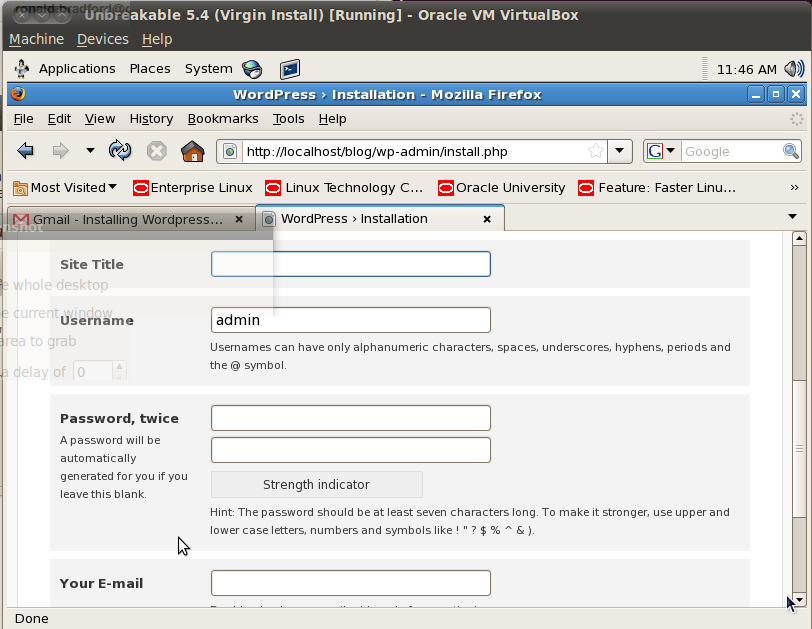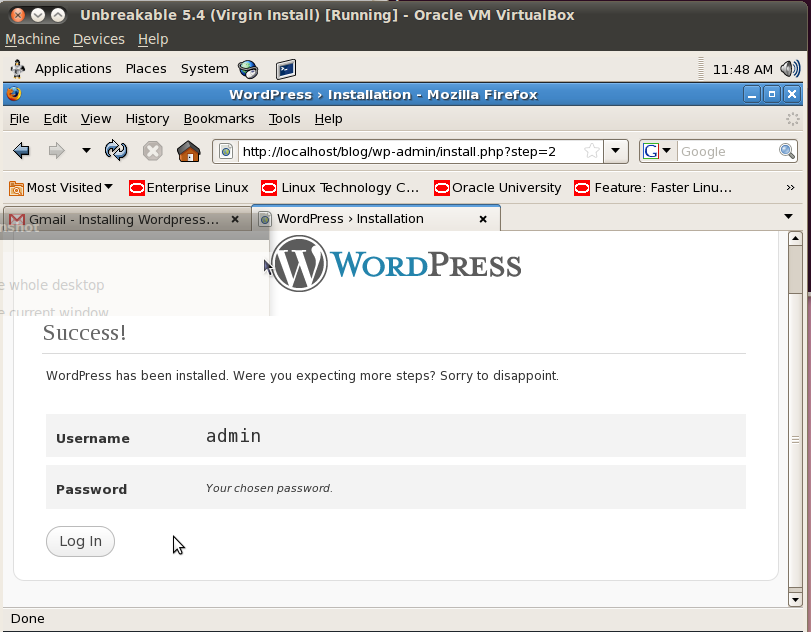Installed on a clean CentOS 6.4 AWS instance.
sudo su - cd /tmp wget http://cdn.mysql.com/Downloads/MySQL-5.6/MySQL-5.6.13-1.el6.x86_64.rpm-bundle.tar tar xvf MySQL-5.6.13-1.el6.x86_64.rpm-bundle.tar yum install -y libaio perl rpm -i MySQL*.rpm
The following output is the sign that security is being considered with new MySQL versions. Woot!
A RANDOM PASSWORD HAS BEEN SET FOR THE MySQL root USER ! You will find that password in '/root/.mysql_secret'. You must change that password on your first connect, no other statement but 'SET PASSWORD' will be accepted. See the manual for the semantics of the 'password expired' flag. Also, the account for the anonymous user has been removed. In addition, you can run: /usr/bin/mysql_secure_installation which will also give you the option of removing the test database. This is strongly recommended for production servers. See the manual for more instructions. Please report any problems with the /usr/bin/mysqlbug script! The latest information about MySQL is available on the web at http://www.mysql.com Support MySQL by buying support/licenses at http://shop.mysql.com New default config file was created as /usr/my.cnf and will be used by default by the server when you start it. You may edit this file to change server settings
However, moving the MySQL configuration to /usr. WTF?