Following my implementation of UltimateLAMP, read heaps more at this thread, I undertook to provide customizations of a MediaWiki Installation. Here is the first lesson that you can undertake if you wish to beautify the default MediaWiki Installation.
For the purposes of this demonstration, I am going to help out Jay & Colin and propose a restyle the MySQL forge to fit in with the default Home Page. Hopefully you will see it there soon!
Lesson 1 – Updating the default Monobook.css
There are several different ways to make style changes, the simplest is to customize the system wide Monobook.css, and this Lesson will focus on this.
By accessing the link [http://my.wiki.site/]index.php/MediaWiki:Monobook.css you will be able to make the following changes.
The best way to approach this, like any good programming style, make small changes, testing and confirmation and continue.
Note: For all screen prints, click for a larger image
1. Cleanup Backgrounds
body { background-image: none; background-color: #FFFFFF;}
.portlet { background-color: #FFFFFF; }
The MediaWiki Page is made up of three sections, these are the represented by styles .portlet, #content, and #footer. For the purposes of our first example, the content section and the footer section are already white.
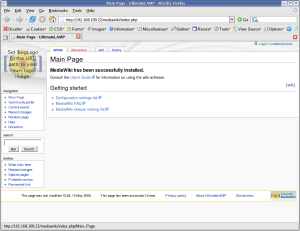 |
==> | 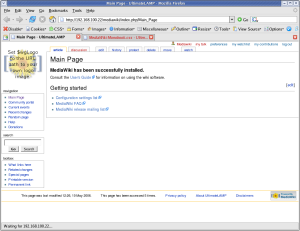 |
At this point I should recommend that you use FireFox for future work. You should then install the Web Developer Add-on. What results from this plugin is invaluable information about the internals of a web page. The two options most useful for this exercise is:
- Information | Display Id and Class Details.
- Information | Display Element Information (move the cursor around to get information)
 |
==> | 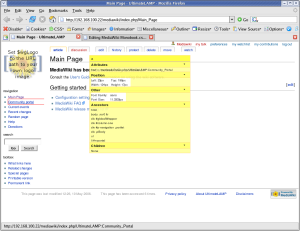 |
2. Cleanup Borders
I don’t feel that borders around things are warranted. I’m more a clean look kinda guy. Remove all borders, say one to separate the footer from the page.
#content { border-width: 0px; }
.portlet .pBody
{ border-width: 0px; }
#footer { border-top: 1px solid #888888; border-bottom-width: 0px; }
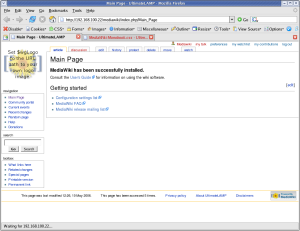 |
==> | 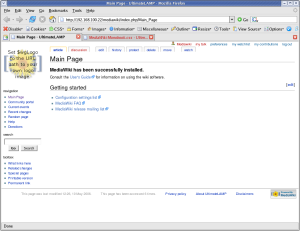 |
Maybe, that’s a little too clean. Add some separators on left side options.
#p-navigation,
#p-search,
#p-tb { border-top: 1px dotted #888888; }
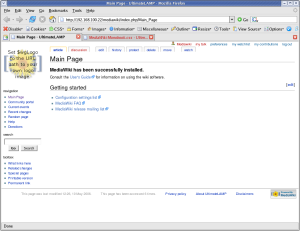 |
==> | 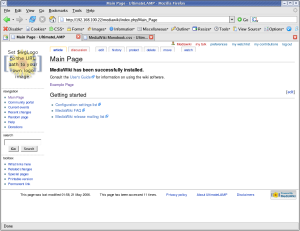 |
3. Links
Using the Forge Styles http://forge.mysql.com/css/shared.css we can adjust the links accordingly.
a:link { color: #10688E; text-decoration: none; }
a:hover { color: #003366; text-decoration: underline; }
a:visited { color: #106887; text-decoration: none; }
a.new:link { color: #AA0000; text-decoration: none; }
a.new:hover { color: #AA0000; text-decoration: underline; }
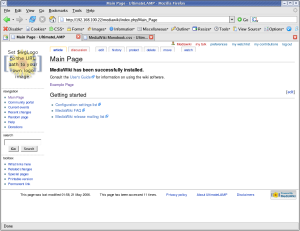 |
==> | 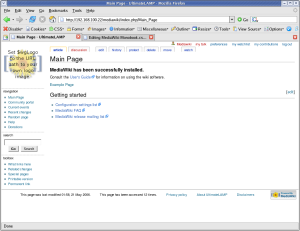 |
4. Content
Ok, we have played around a little, now to move into some more serious changes. Looking at the general page look and feel that you see in most page content.
html,body,p,td,a,li
{ font: 12px/19px Verdana, "Lucida Grande", "Lucida Sans Unicode", Tahoma, Arial, sans-serif; }
h1 { font: bold 24px Helvetica, Arial, sans-serif; color: #EB694A; letter-spacing: -1px;
margin: 1.5em 0 0.25em 0;
border-bottom: 1px dotted #888888; line-height: 1.1em; padding-bottom: 0.2em; }
h2 { font: bold 18px Helvetica, Arial, sans-serif; color: #EB694A; letter-spacing: -1px;
margin: 2em 0 0 0;
border-bottom: 1px dotted #888888; line-height: 1.1em; padding-bottom: 0.2em; }
h3 { font-size: 12px; color: #6F90B5; }
h4 { font-size: 12px; color: #6F90B5; }
At this time, I’ve created an Example Page to better demonstration of the look and feel, as the default MediaWiki Main page has limited content.
Some Text Content at the start of the page. = A First Level Heading = The first paragraph text. [[Main Page | Internal Link to existing Page]], [[Nonexistent Page | Internal Link to nonexistent Page]], [http://forge.mysql.com External Link], http://www.mysql.com (plain text link) == A Second Level Heading == The first paragraph text. == A Second Level Heading == The first paragraph text. * List Item Line 1 * List Item Line 2 * List Item Line 3 === A Third Level Heading === The first paragraph text. * List Item Line 1 ** Sub Item 1 ** Sub Item 1 ** Sub Item 1 *** Sub Item 1 *** Sub Item 2 *** Sub Item 3 * List Item Line 2 * List Item Line 3 === A Third Level Heading === The first paragraph text. # List Item Line 1 ## Sub Item 1 ## Sub Item 1 ## Sub Item 1 ### Sub Item 1 ### Sub Item 2 ### Sub Item 3 # List Item Line 2 # List Item Line 3 == A Second Level Heading == The first paragraph text. == A Second Level Heading == The first paragraph text.
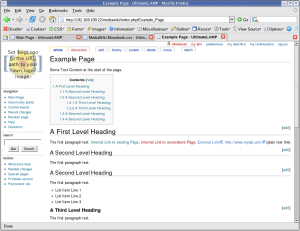 |
==> | 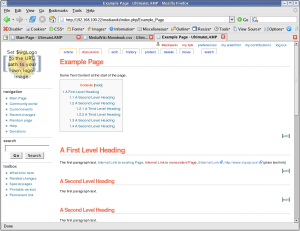 |
5. Table of Contents
By default, the Table of Contents shows at the top of a page when a given amount of sections or content is present (not sure what the trigger is). The issue is, for larger pages, it means you need to scroll down before you can see any page content. You can disable this with the __NOTOC__ option, but a better solution is to position the Table of Contents so as to not interfere with initial content.
#toc { float: right; margin: 0 0 1em 1em; border: solid 1px #888888; text-color: #EFEFEF; color: #333333; }
#toc td { padding: 0.5em; }
#toc .tocindent
{ margin-left: 1em; }
#toc .tocline
{ margin-bottom: 0px; }
#toc p { margin: 0; }
#toc .editsection
{ margin-top: 0.7em;}
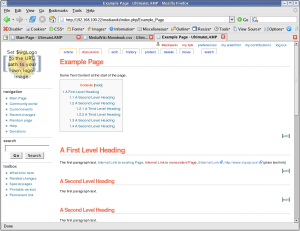 |
==> | 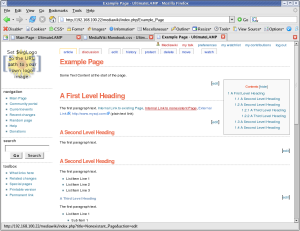 |
Ok, we are about half way there.
6. Menu Options
In order to get a look and feel like the Forge Home Page., we now have to work on the rest of the navigation options at the top of the page above the content. Let’s start with Second Line of Menu Options (I’ll explain more later why).
#p-cactions { padding-right: 0px; margin-right: 0px; background-color: #006486; width: 100%; top: 77px; }
#p-cactions ul
{ margin: 0; padding: 0; list-style: none; font-size: 85%; margin-left: 10px; }
#p-cactions li
{ float:left; margin:0; padding:0; text-indent:0; border-width: 0px; }
#p-cactions li a
{ display:block; color:#F7F7F7; font-weight: bold;
background-color: #666666; border:solid 1px #DDDDDD;
border-width: 0px; border-left-width:1px; text-decoration:none; white-space:nowrap;}
#p-cactions li a:hover
{ background-color: #FFBC2F; color: #666666; }
#p-cactions li.selected a
{ background: #EA7F07; border:none;}
#p-cactions li.selected a:hover
{ color: #000000; }
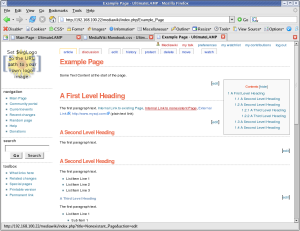 |
==> | 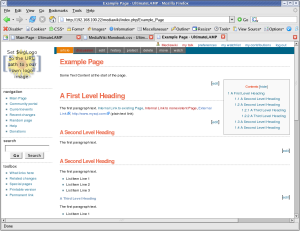 |
7. Top Menu Options
#p-personal .pBody
{ background: #FFFFFF url(http://forge.mysql.com/img/bggradient.jpg) no-repeat top right; }
#p-personal li a,
#p-personal li a.new
{ color: #FFFFFF; text-decoration: none; font-weight: bold; }
#p-personal li a:hover
{ color: #E97B00; background-color: transparent; text-decoration: underline; }
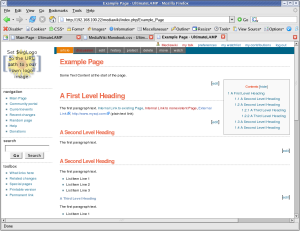 |
==> | 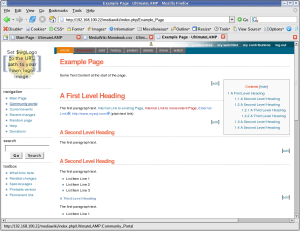 |
The down side is it should be the same height at the Forge Page. This required a little more work, and other sections had to be adjusted accordingly, hence why I left this to last. (The size is based on the later mention logo height + margins)
#p-personal { height: 62px; }
#p-personal .pBody
{ height: 62px; }
#p-cactions { top: 62px; }
#content { margin-top: 84px; }
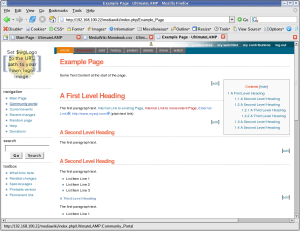 |
==> | 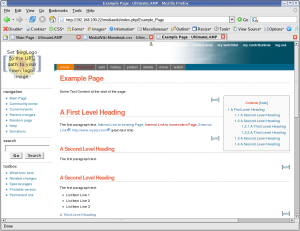 |
8. Some Miscellaneous Things
- Deemphasis the text in the footer a little
- Remove the annoying arrow that occurs after external links
- Remove the logo from the login link
- Hide the My Talk link
#footer { color: #888888; }
#bodyContent a[href ^="http://"]
{ background:inherit !important; padding-right:inherit !important}
li#pt-userpage
{ background: none; }
li#pt-mytalk
{ display: none; }
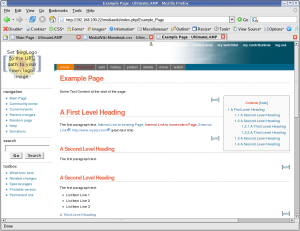 |
==> | 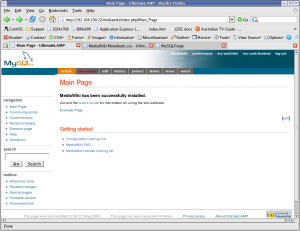 |
The Badging
Let us not forget the final step, the logo badging.
This requires a change to a MediaWiki filesystem file
LocalSettings.php.
$wgLogo = "http://forge.mysql.com/img/mysqllogo.gif";
And the following Style changes.
#p-logo, #p-logo a, #p-logo a:hover
{ width:100px; height: 52px; }
#p-logo { margin-left: 10px; margin-top: 5px; margin-bottom: 5px; }
#p-cactions { left: 0px; }
#p-cactions ul
{ margin-left: 180px; }
In order to overcome the top options bleeding to white text on white background, I’ve increased the right side fill of the default bggradient image, replacing the appropriate ULR with the following.
#p-personal .pBody
{ background: #FFFFFF url(/images/bggradient.png) no-repeat top right; }
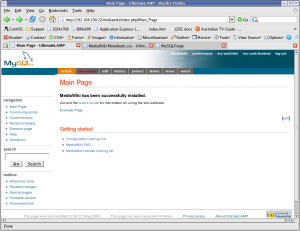 |
==> | 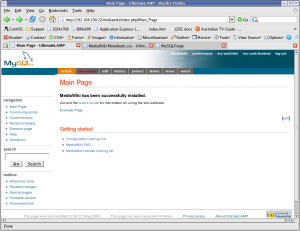 |
Conclusion
It’s not quite perfect yet, but this shows how it can be done. Some minor things are left, but I’ve run out of time for the few hours I allocated to this.
The end result of monobook.css for this lesson is:
/* edit this file to customize the monobook skin for the entire site */
/* Background Display */
body { background-image: none; background-color: #FFFFFF;}
.portlet { background-color: #FFFFFF; }
/* Borders */
#content { border-width: 0px; }
.portlet .pBody
{ border-width: 0px; }
#footer { border-top: 1px solid #888888; border-bottom-width: 0px; }
#p-navigation,
#p-search,
#p-tb { border-top: 1px dotted #888888; }
/* Links */
a:link { color: #10688E; text-decoration: none; }
a:hover { color: #003366; text-decoration: underline; }
a:visited { color: #106887; text-decoration: none; }
a.new:link { color: #AA0000; text-decoration: none; }
a.new:hover { color: #AA0000; text-decoration: underline; }
a.external:link {color: #000000; text-decoration: none; }
a.external:hover { color: #AA0000; text-decoration: underline; }
/* Page Look & Feel */
html,body,p,td,a,li
{ font: 12px/19px Verdana, "Lucida Grande", "Lucida Sans Unicode", Tahoma, Arial, sans-serif; }
h1 { font: bold 24px Helvetica, Arial, sans-serif; color: #EB694A; letter-spacing: -1px;
margin: 1.5em 0 0.25em 0;
border-bottom: 1px dotted #888888; line-height: 1.1em; padding-bottom: 0.2em; }
h2 { font: bold 18px Helvetica, Arial, sans-serif; color: #EB694A; letter-spacing: -1px;
margin: 2em 0 0 0;
border-bottom: 1px dotted #888888; line-height: 1.1em; padding-bottom: 0.2em; }
h3 { font-size: 12px; color: #6F90B5; }
h4 { font-size: 12px; color: #6F90B5; }
/* Table of Contents */
#toc { float: right; margin: 0 0 1em 1em; border: solid 1px #888888; #EFEFEF; color: #333333; }
#toc td { padding: 0.5em; }
#toc .tocindent
{ margin-left: 1em; }
#toc .tocline
{ margin-bottom: 0px; }
#toc p { margin: 0; }
#toc .editsection
{ margin-top: 0.7em;}
/* Second Line Top Menu Options */
#p-cactions { padding-right: 0px; margin-right: 0px; background-color: #006486; width: 100%; }
#p-cactions ul
{ margin: 0; padding: 0; list-style: none; font-size: 85%; margin-left: 10px; }
#p-cactions li
{ float:left; margin:0; padding:0; text-indent:0; border-width: 0px; }
#p-cactions li a
{ display:block; color:#F7F7F7; font-weight: bold;
background-color: #666666; border:solid 1px #DDDDDD;
border-width: 0px; border-left-width:1px; text-decoration:none; white-space:nowrap;}
#p-cactions li a:hover
{ background-color: #FFBC2F; color: #66666; }
#p-cactions li.selected a
{ background: #EA7F07; border:none;}
#p-cactions li.selected a:hover
{ color: #000000; }
/* Top Menu Options */
#p-personal .pBody
{ background: #FFFFFF url(/images/bggradient.png) no-repeat top right; }
#p-personal li a,
#p-personal li a.new
{ color: #FFFFFF; text-decoration: none; font-weight: bold; }
#p-personal li a:hover
{ color: #E97B00; background-color: transparent; text-decoration: underline; }
/* Top Menu Height Adjustments */
#p-personal { height: 62px; }
#p-personal .pBody
{ height: 62px; }
#p-cactions { top: 62px; }
#content { margin-top: 84px; }
/* Minor Things */
#footer { color: #888888; }
#bodyContent a[href ^="http://"]
{ background:inherit !important; padding-right:inherit !important}
li#pt-userpage
{ background: none; }
li#pt-mytalk
{ display: none; }
/* Badging */
#p-logo, #p-logo a, #p-logo a:hover
{ width:100px; height: 52px; }
#p-logo { margin-left: 10px; margin-top: 5px; margin-bottom: 5px; }
#p-cactions { left: 0px; }
#p-cactions ul
{ margin-left: 180px; }
References
User Styles Alternative
Gallery of user styles
Skins
LocalSettings.php Style Information
Navigation Bar
User Rights
Wikipedia Monobook
MediaWiki Skin HowTo











