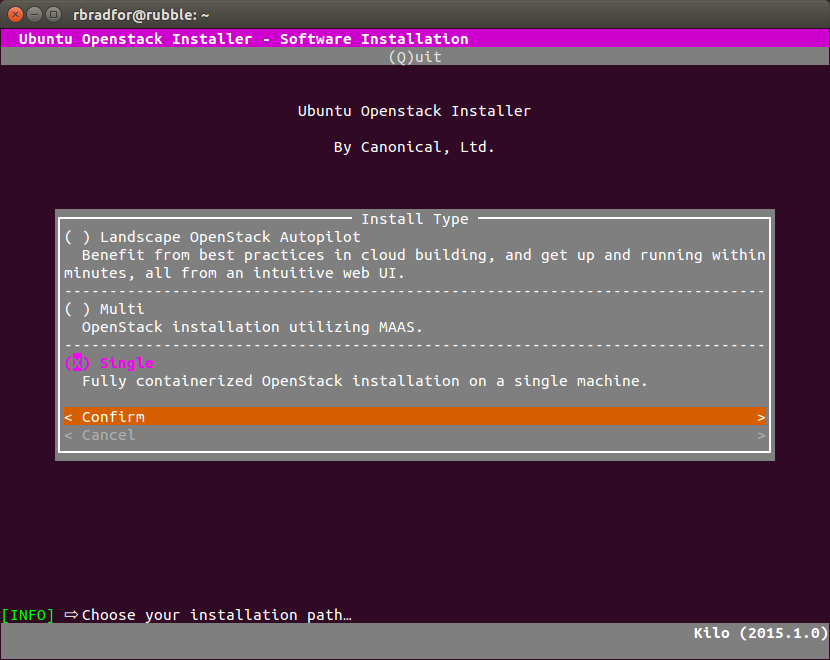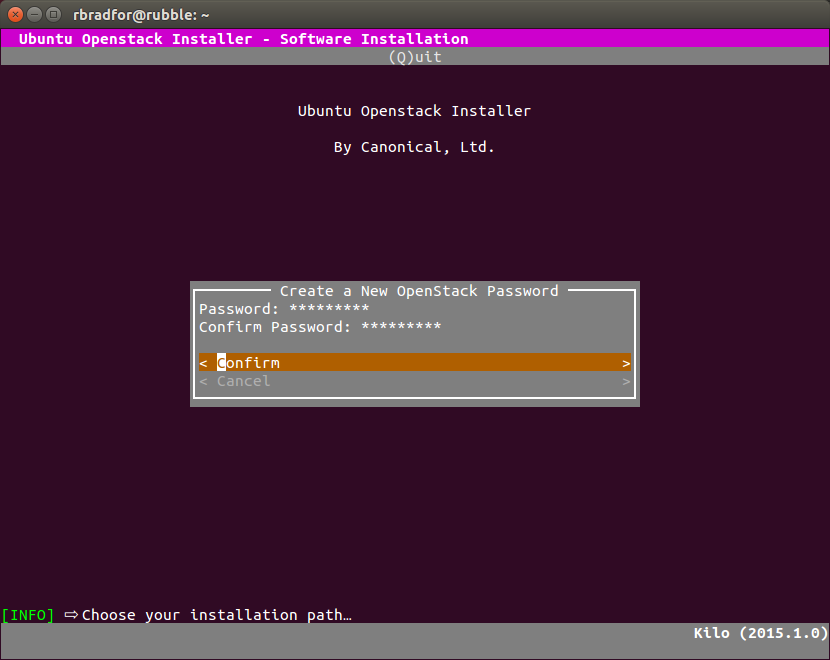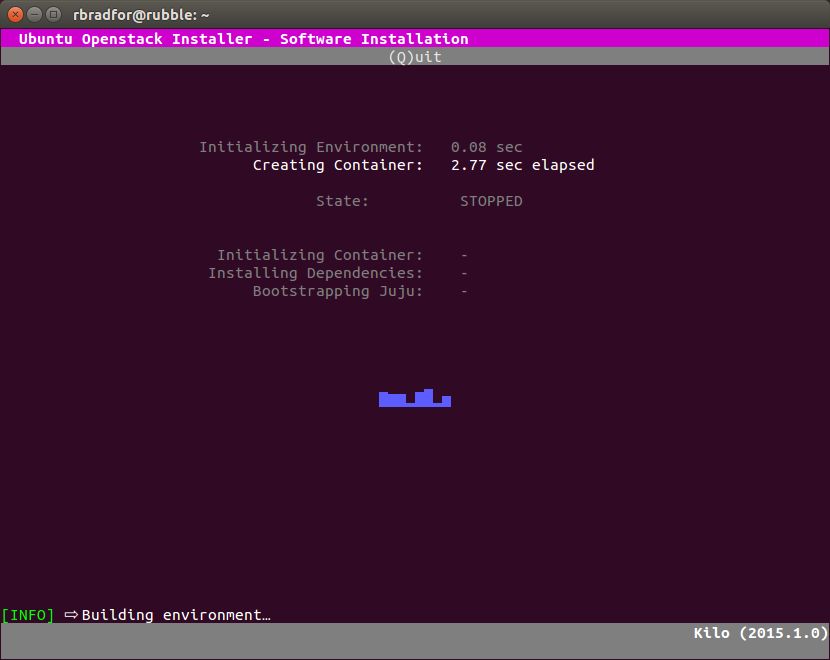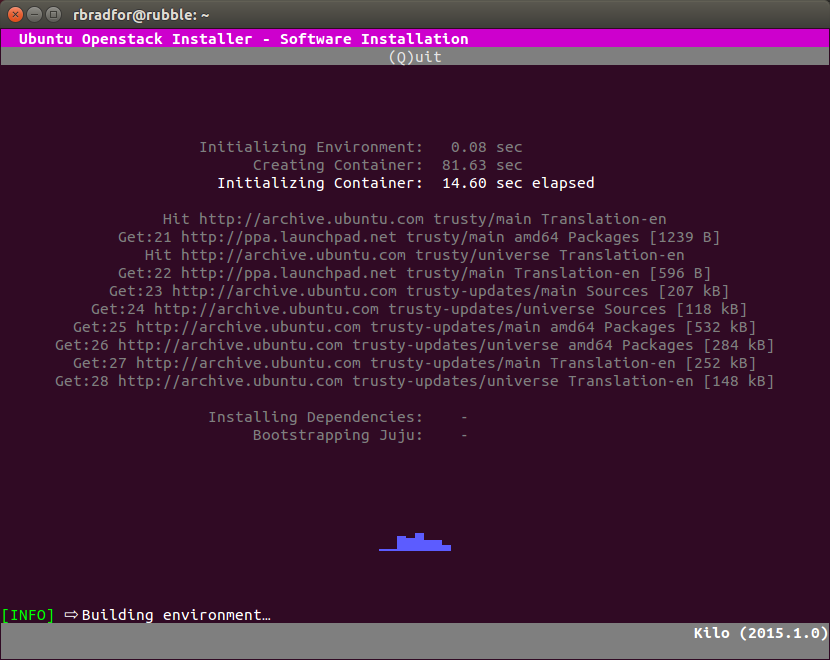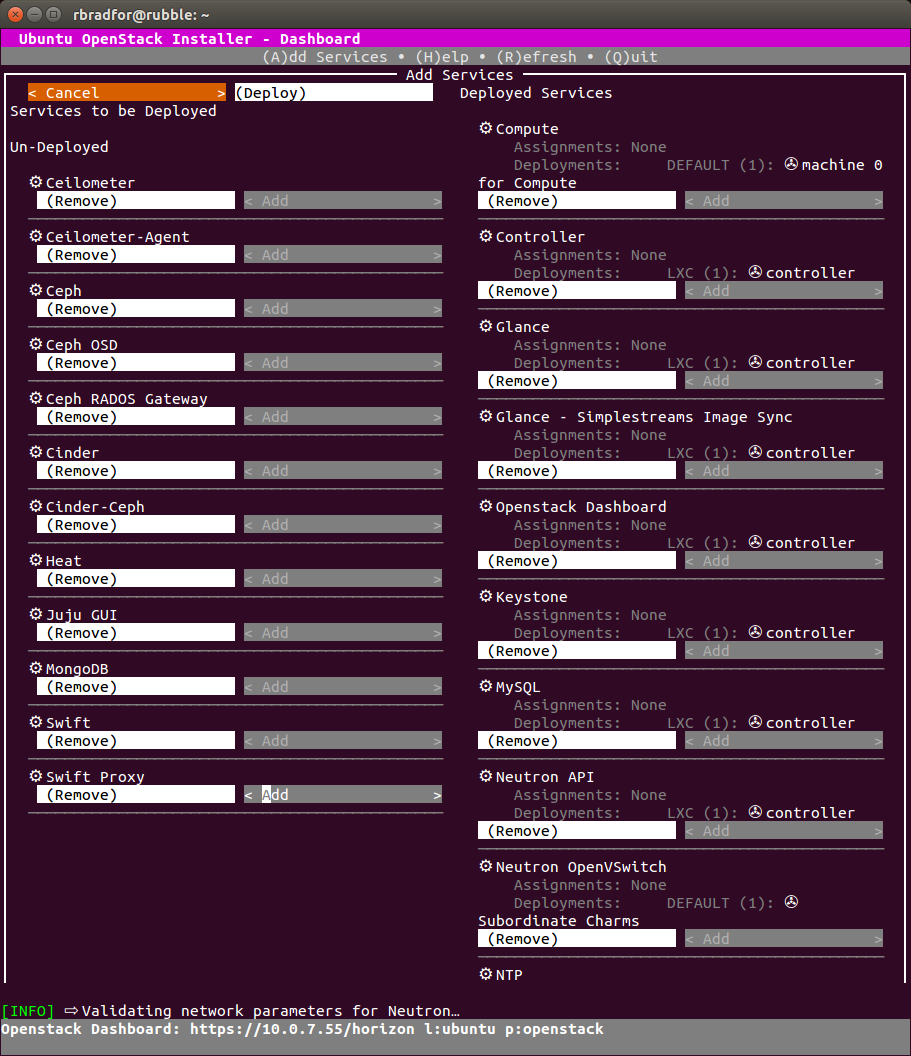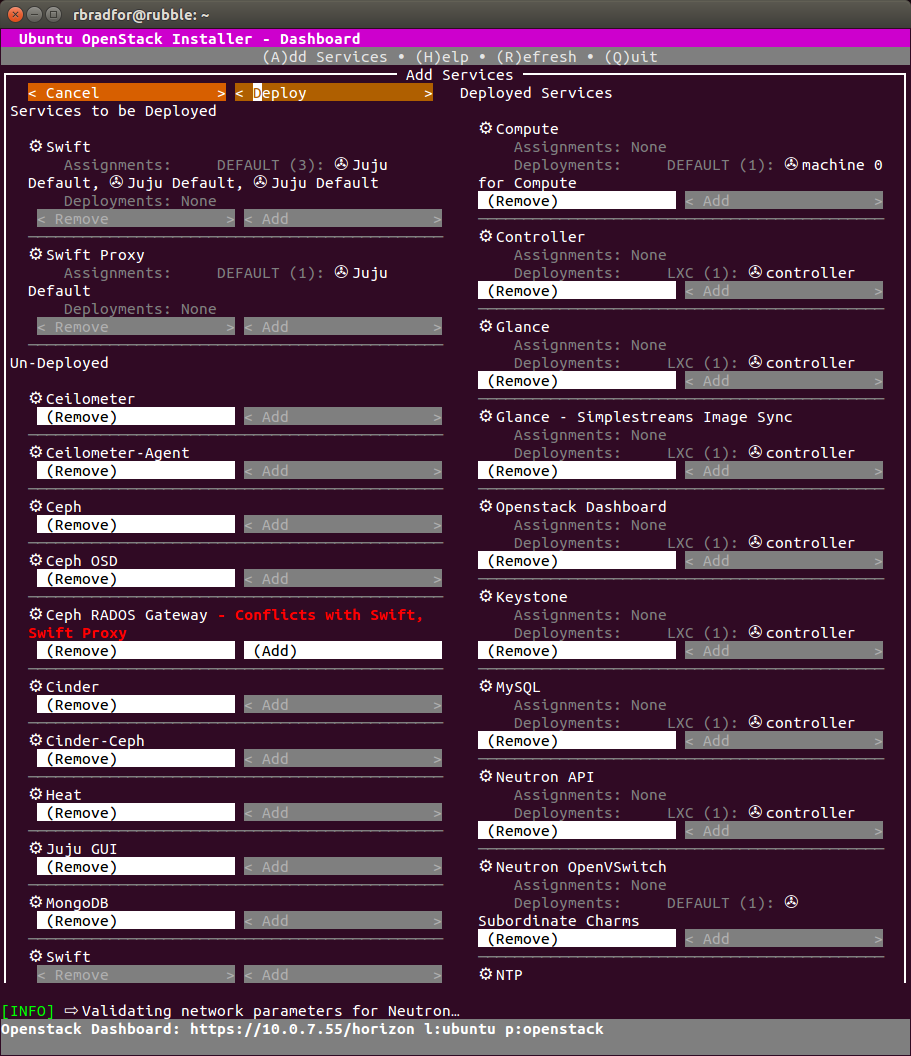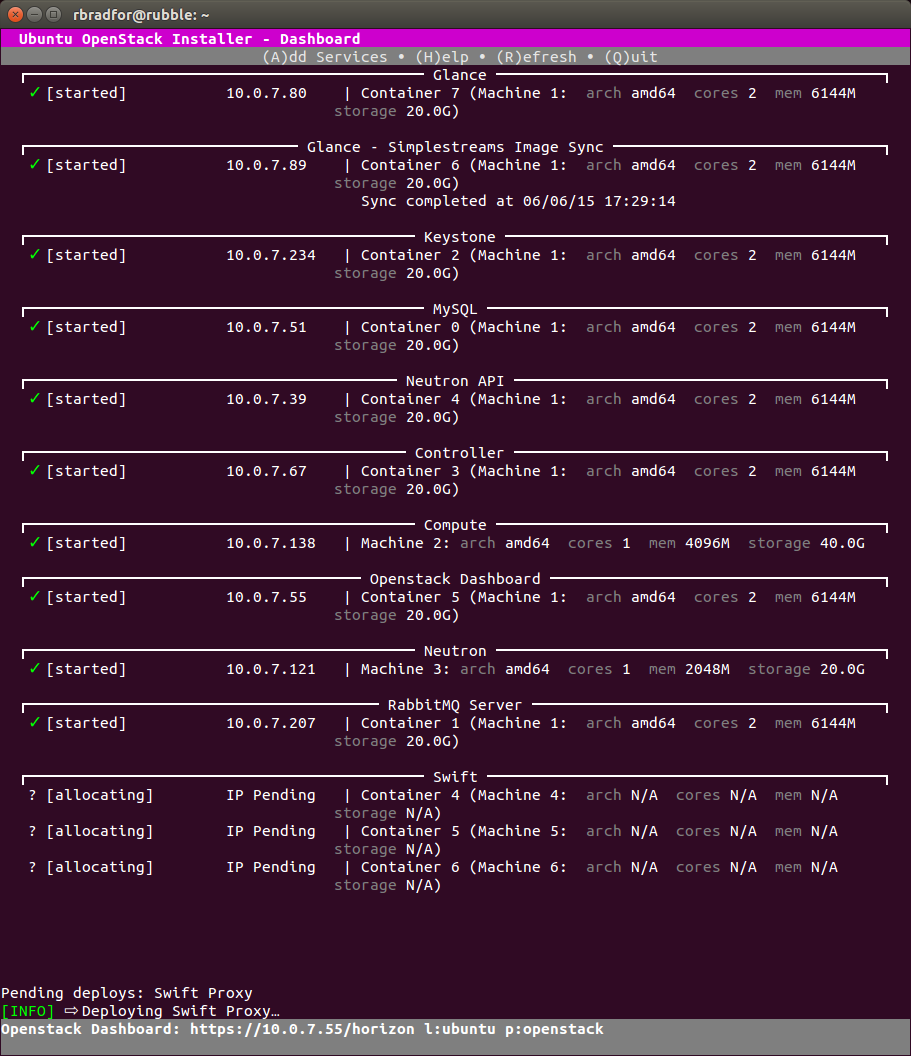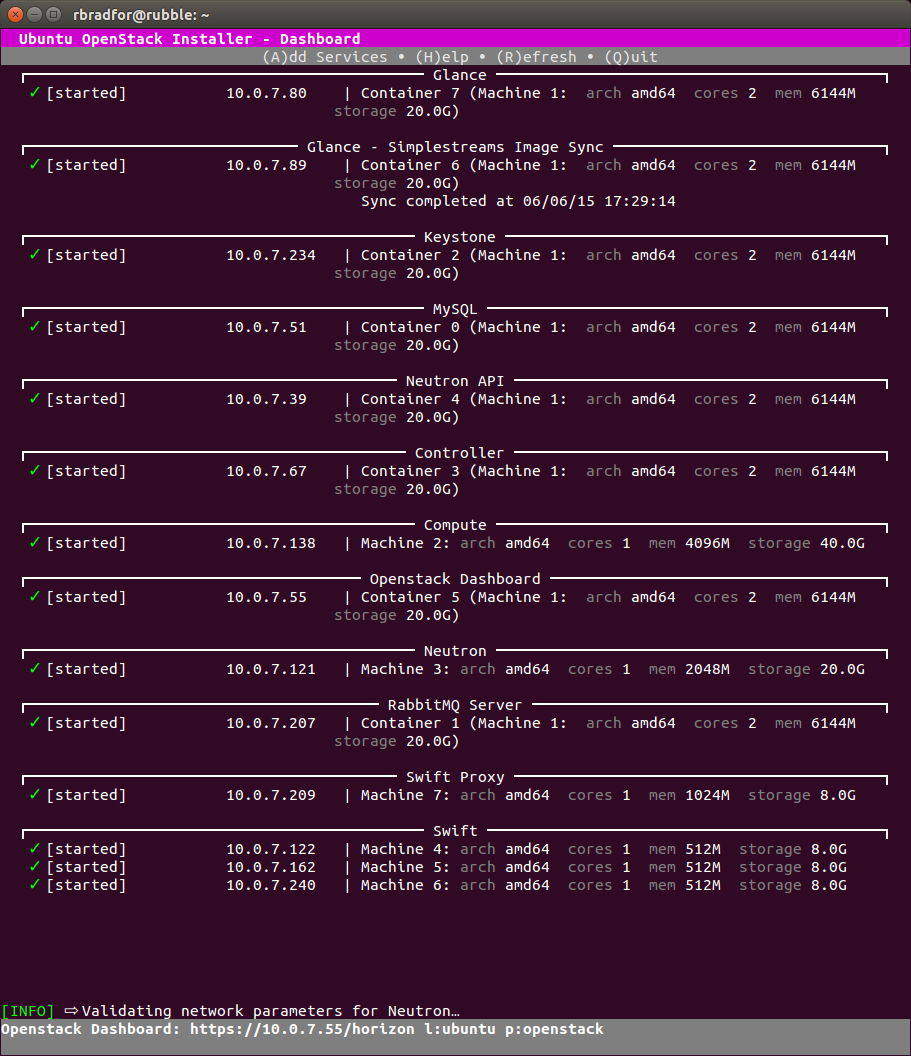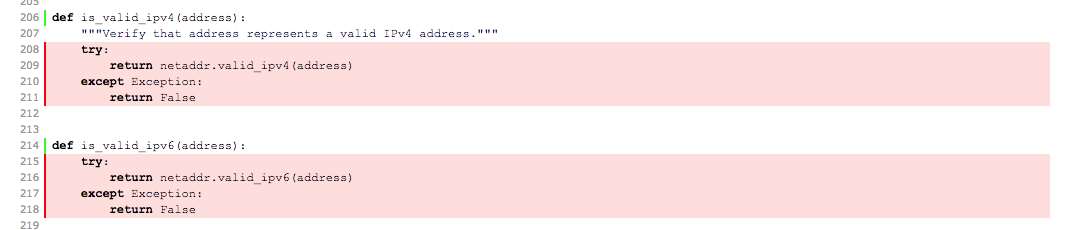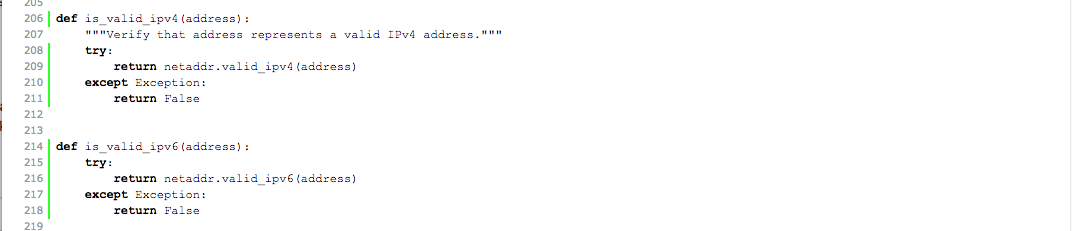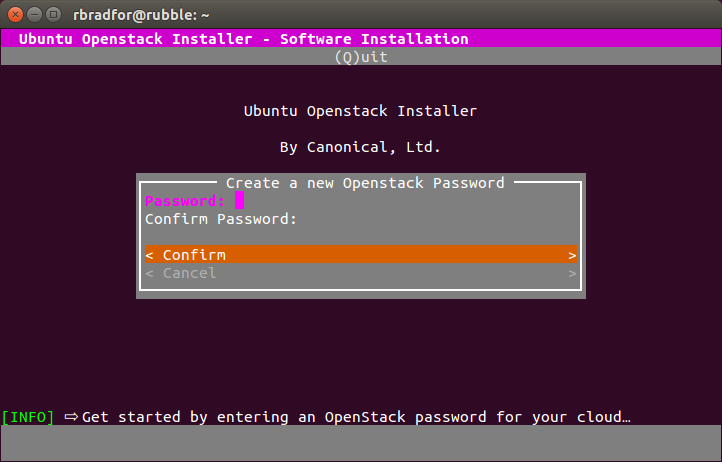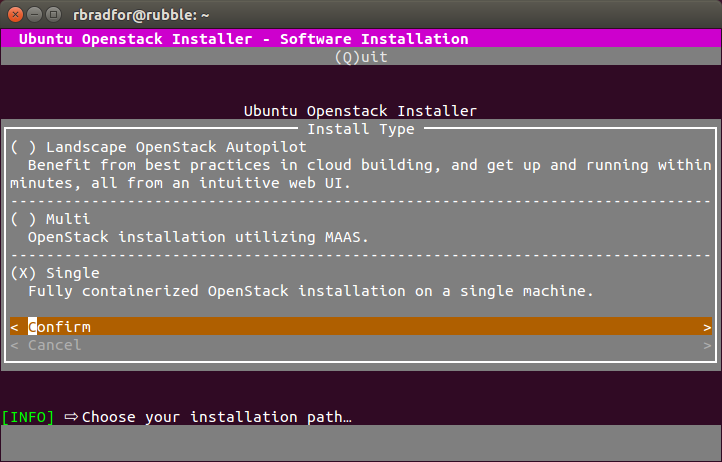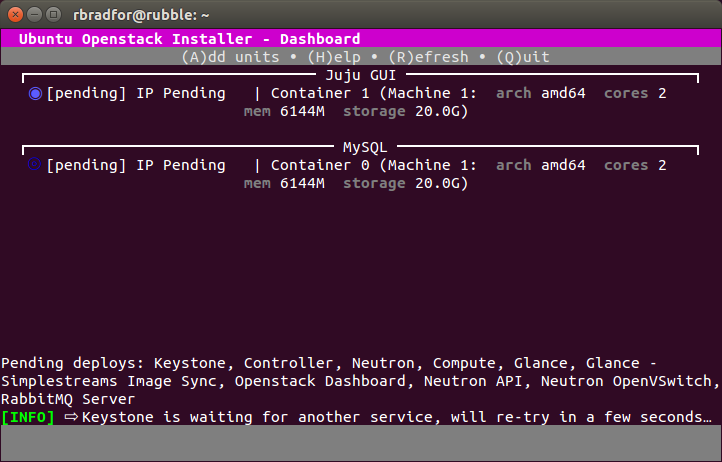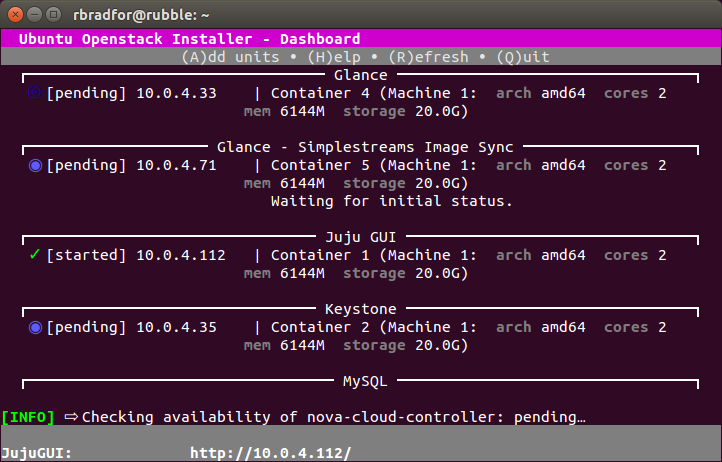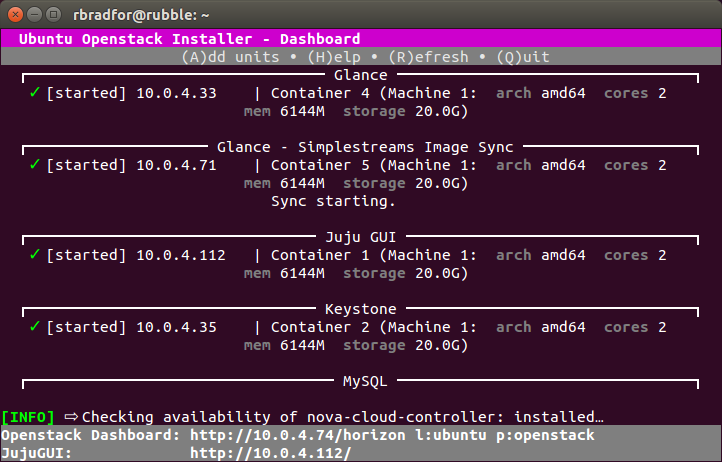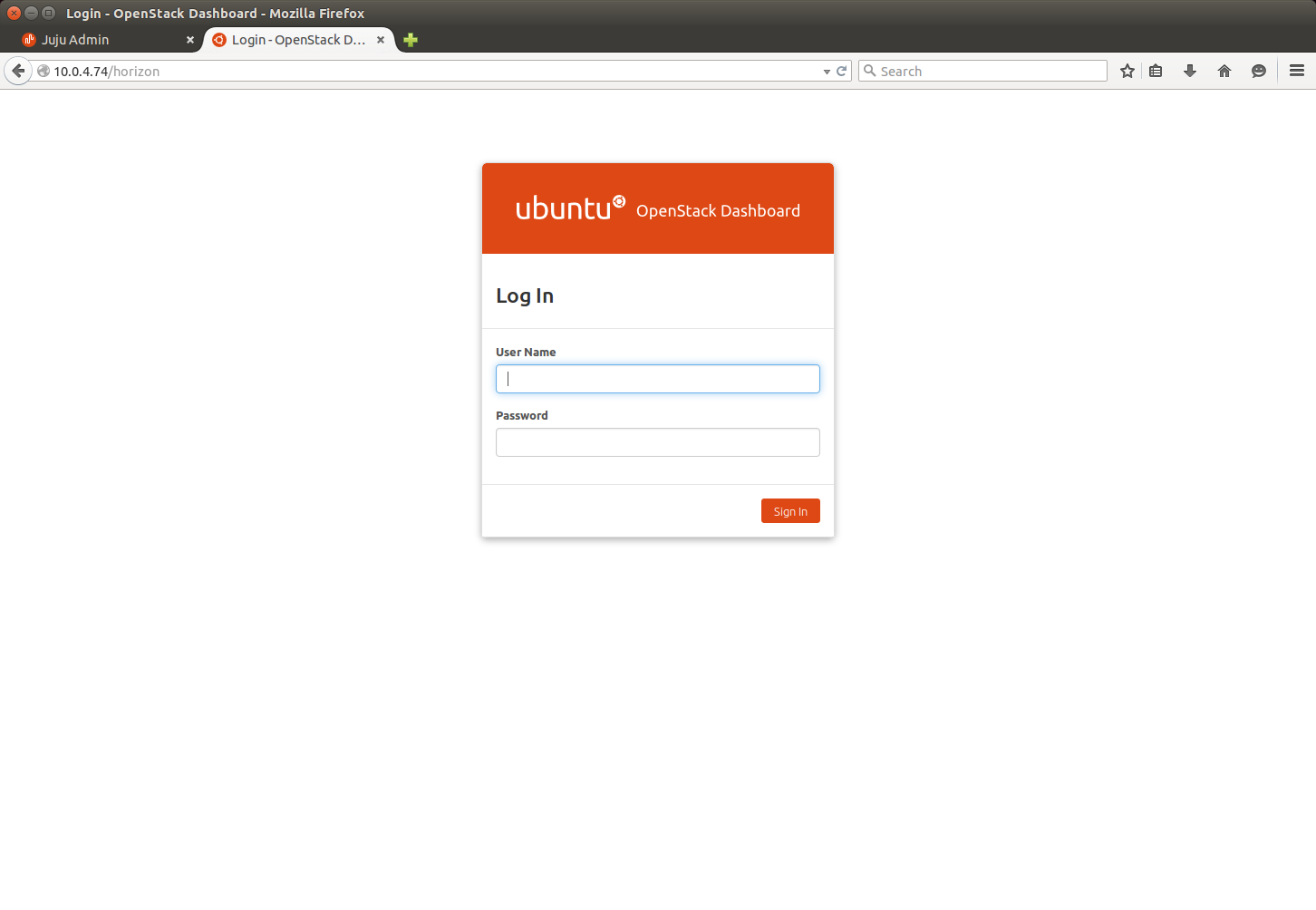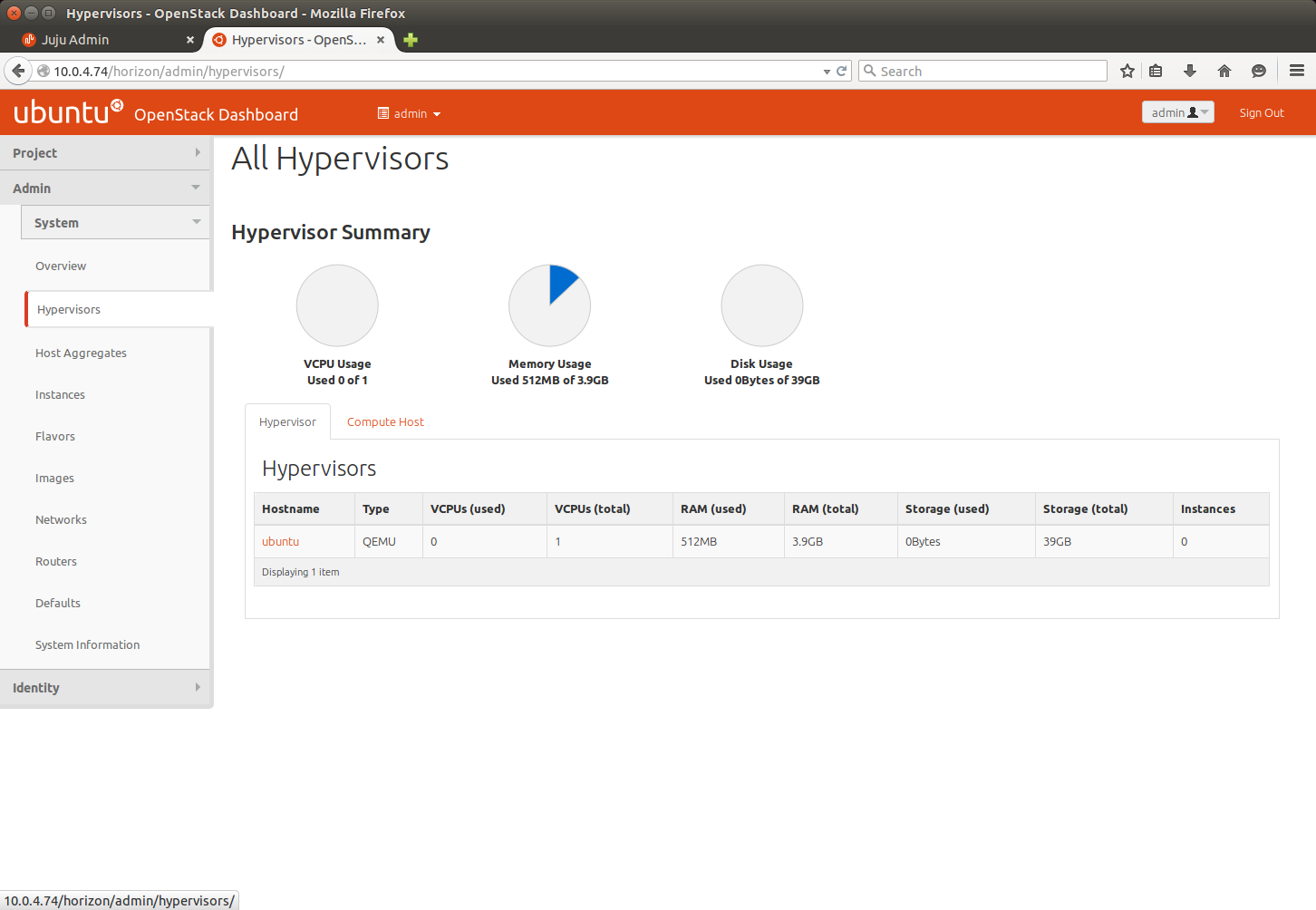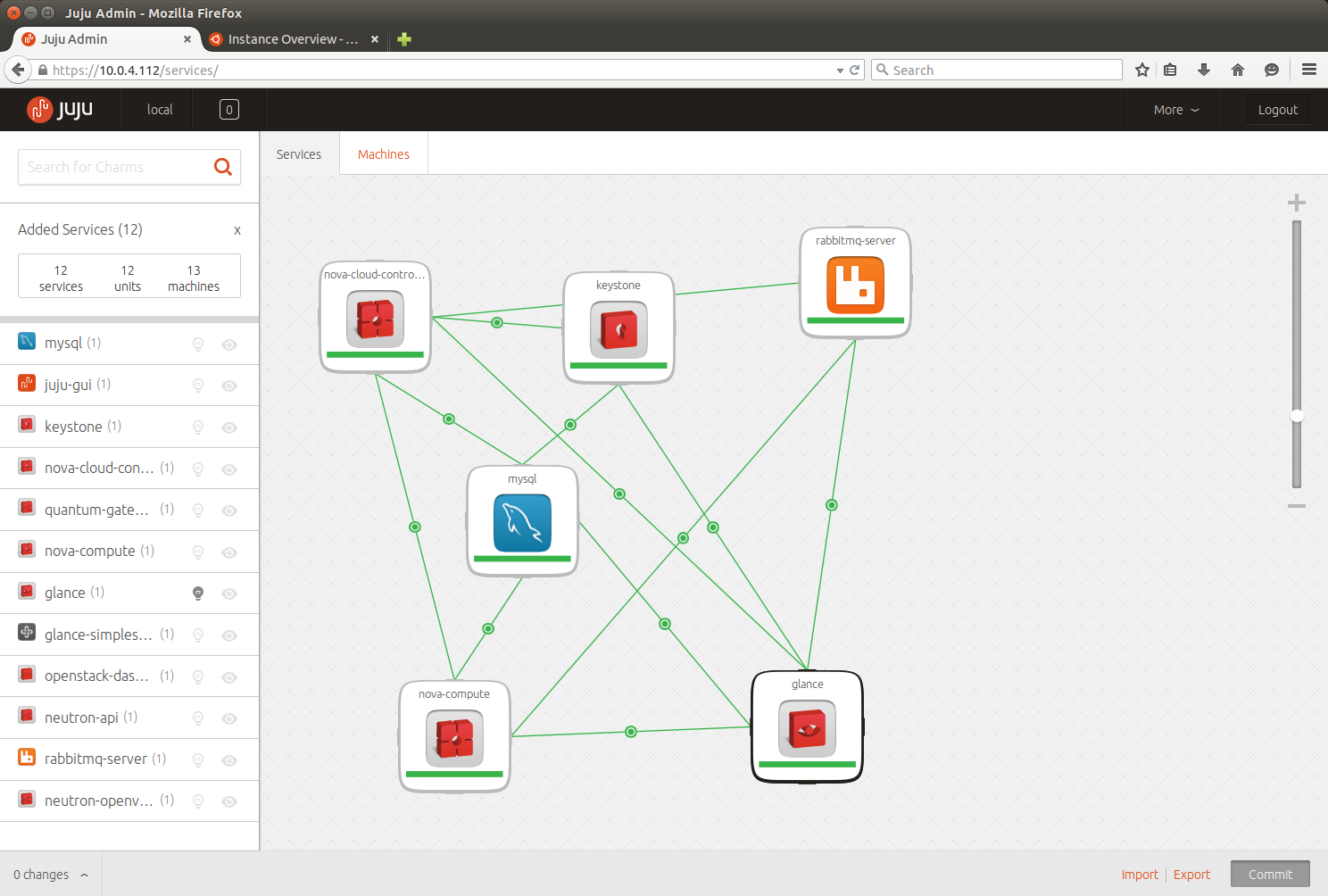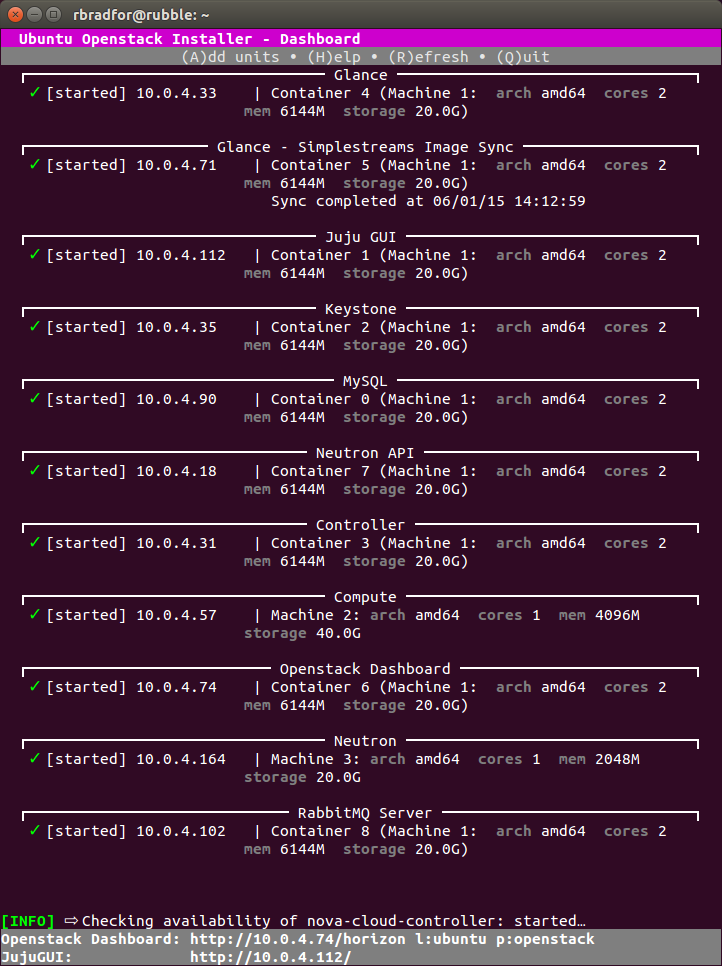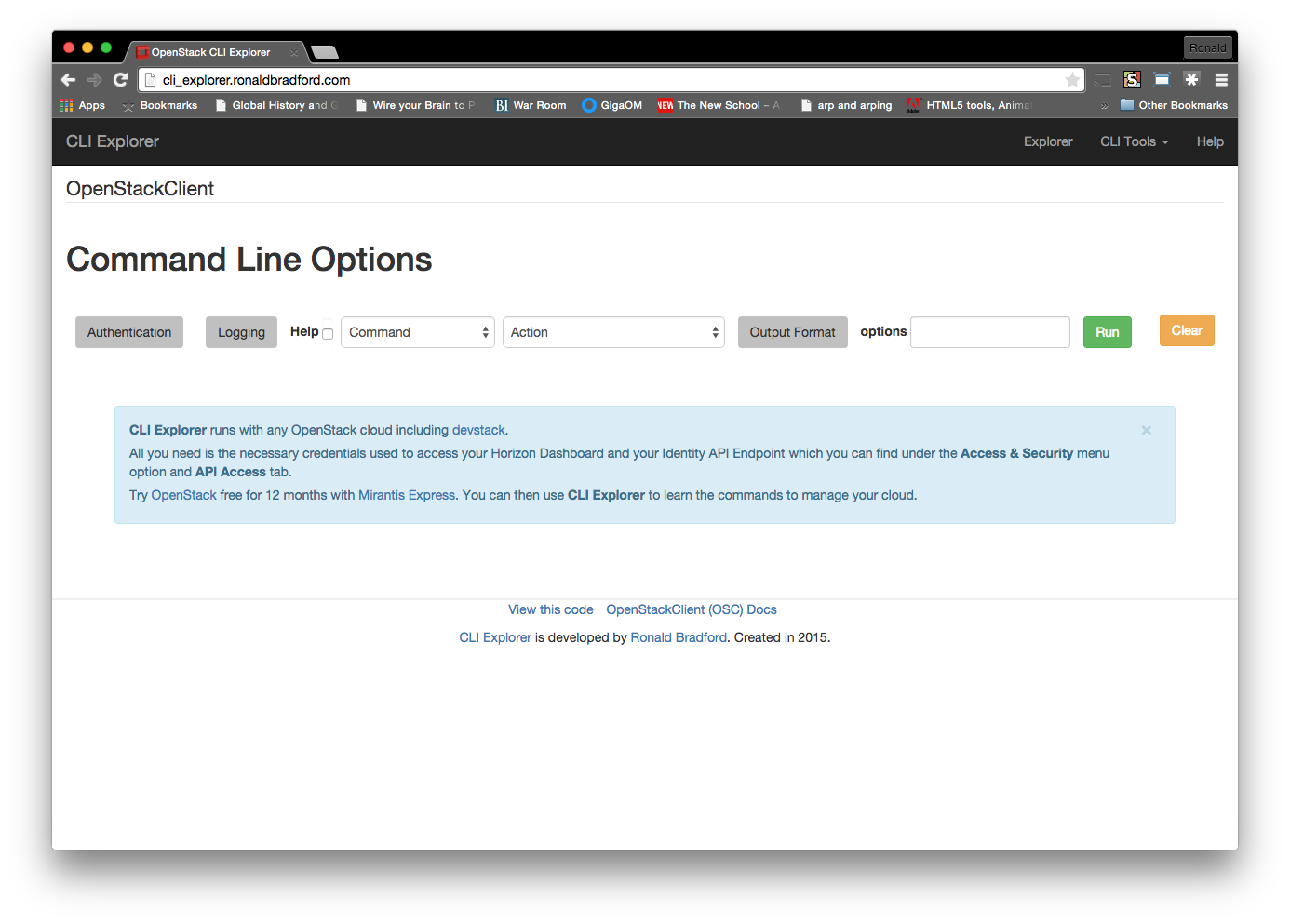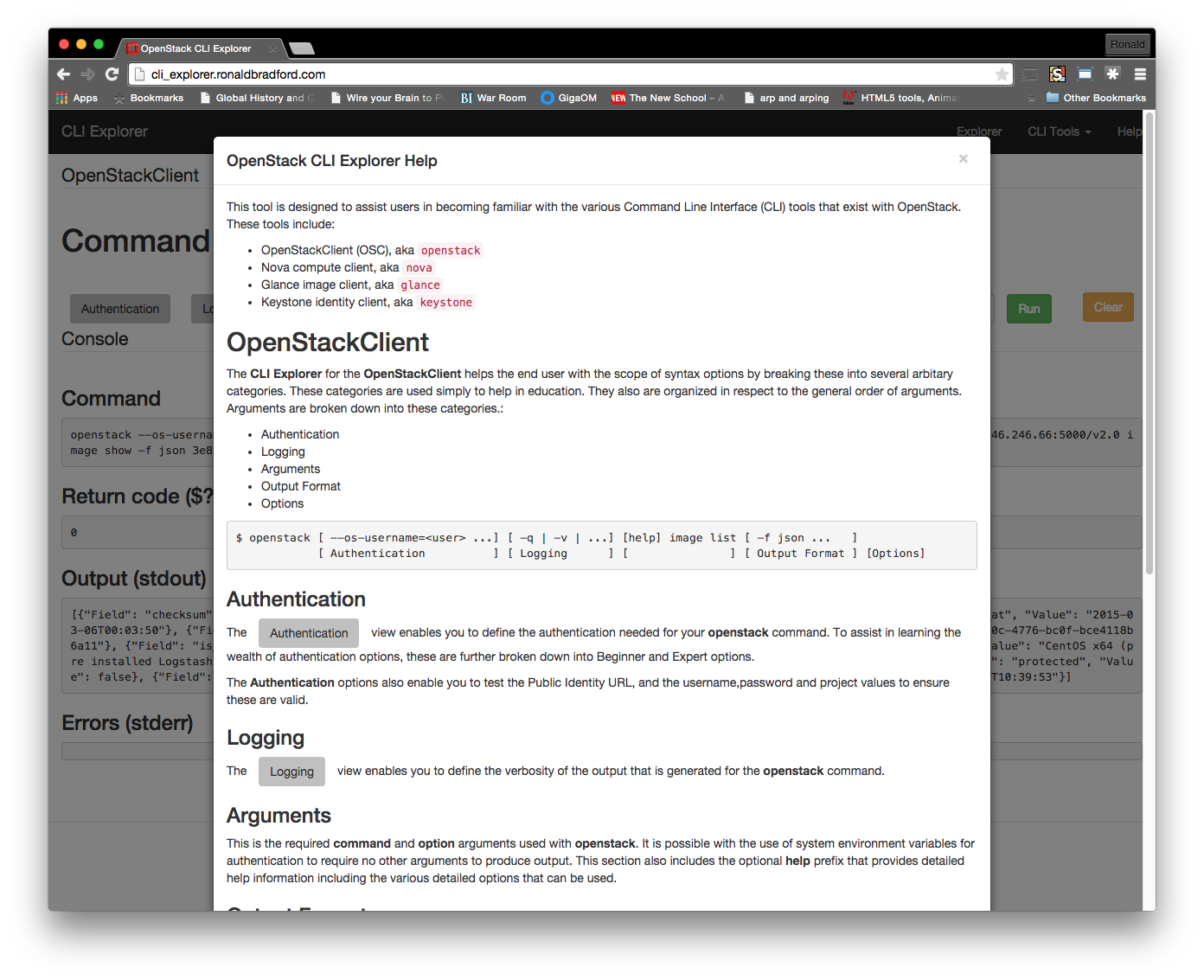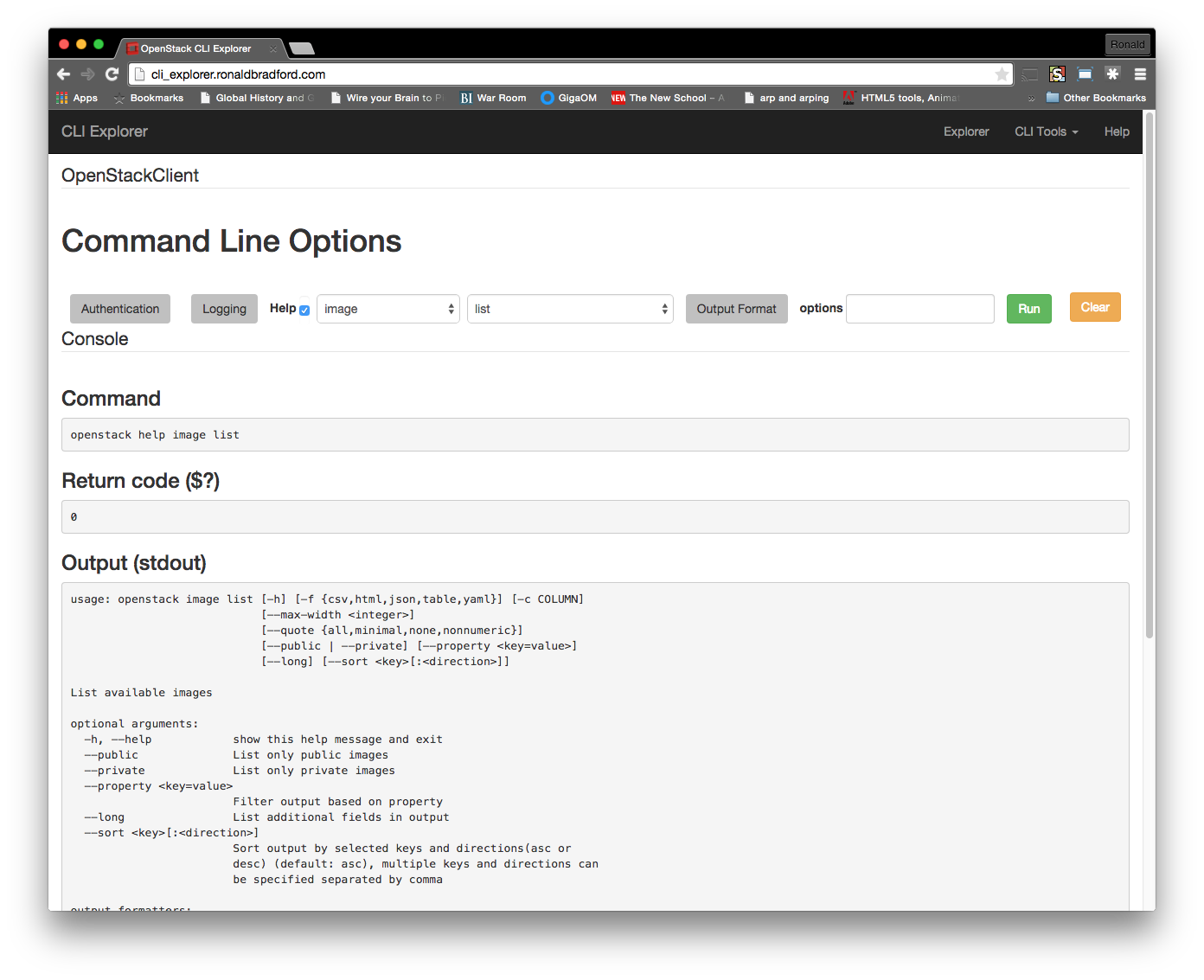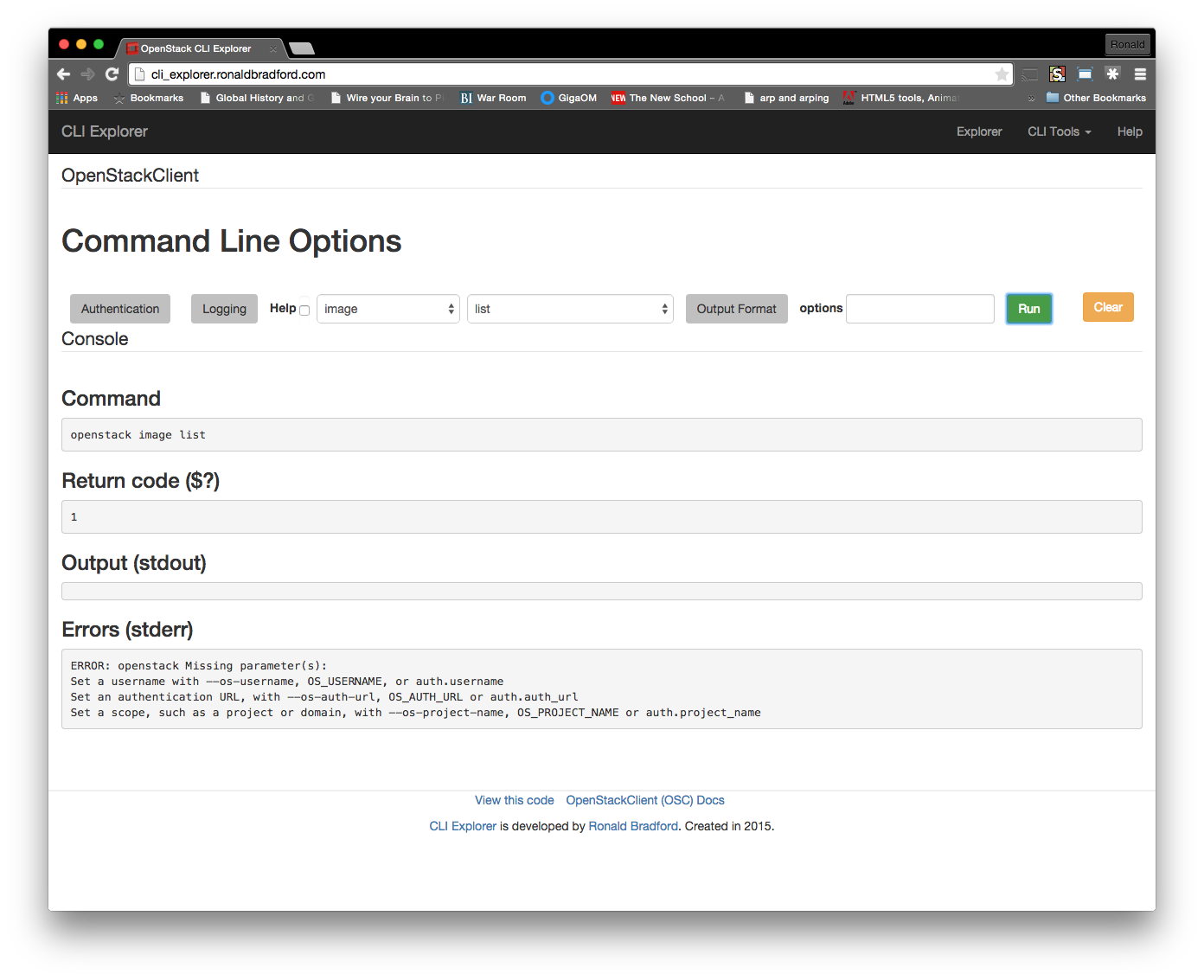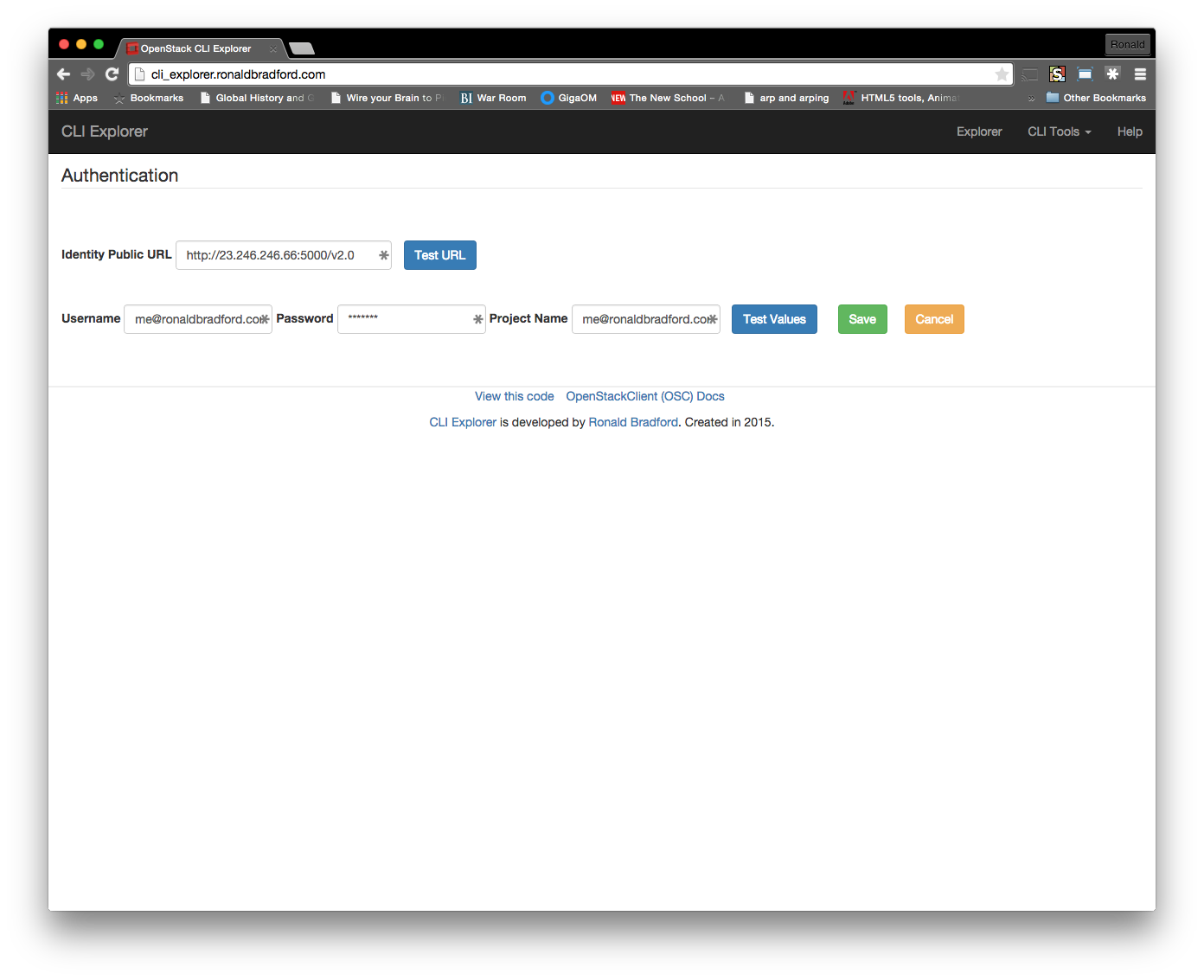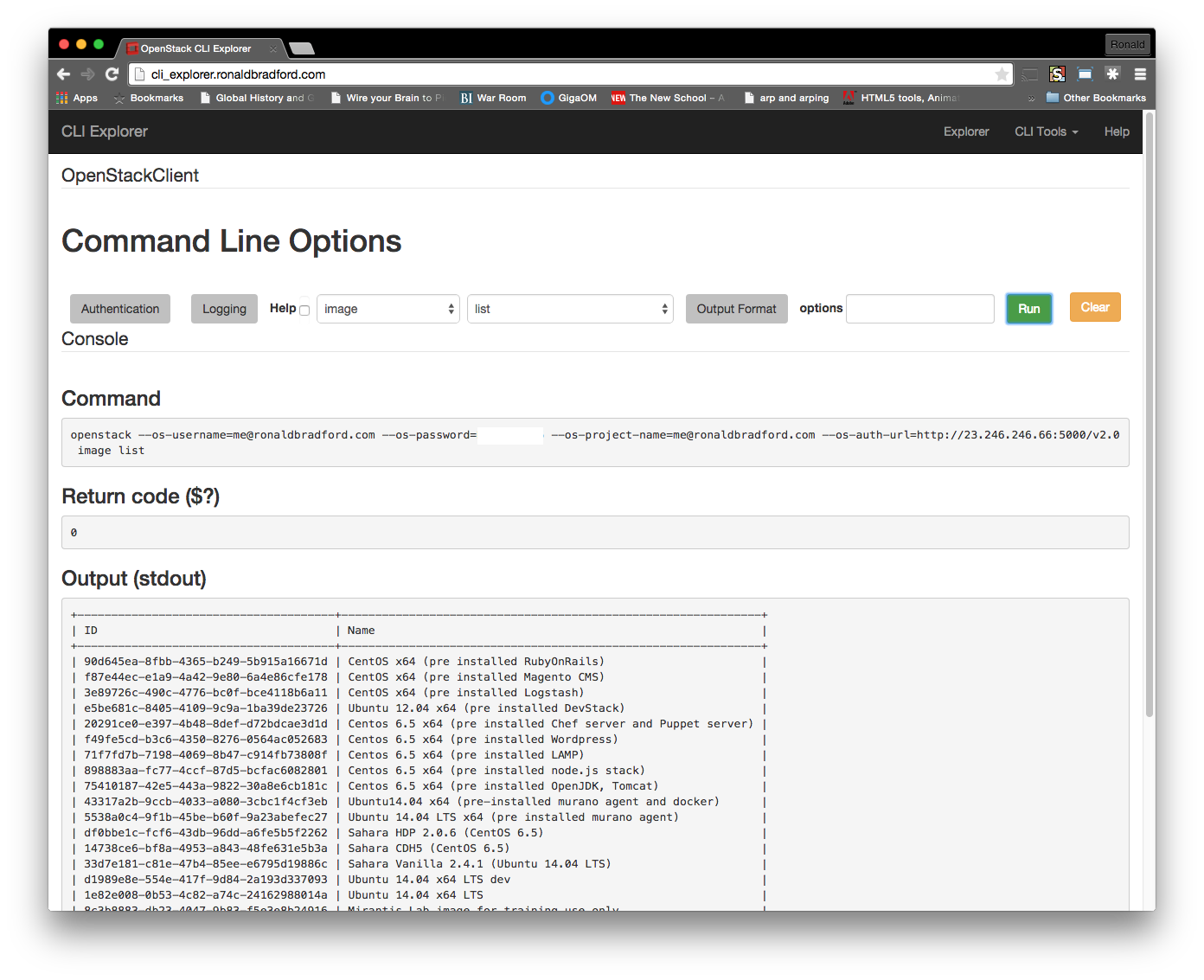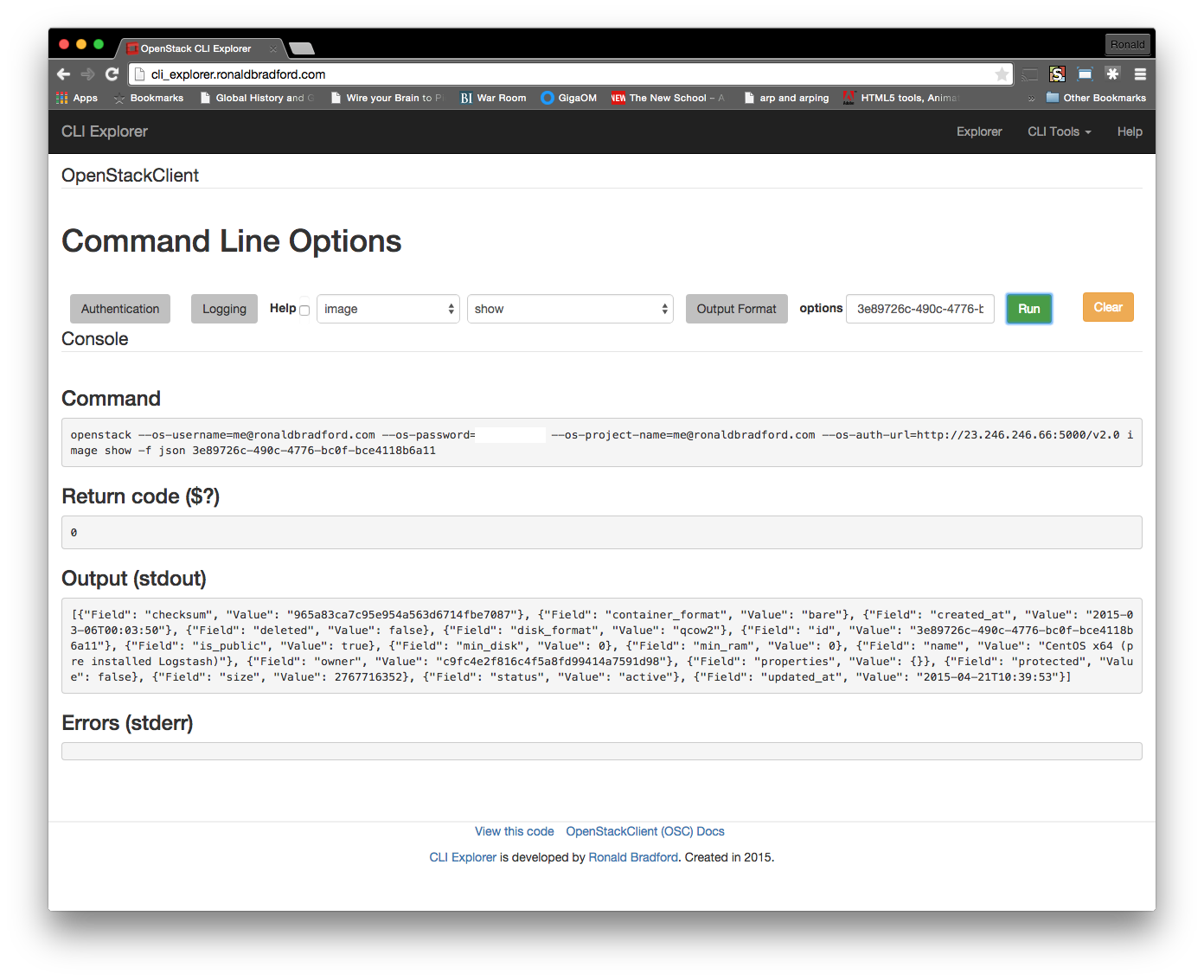“The cosmos is complex, the cloud does not have to be”.
This quote by Ben Amaba, Worldwide Executive at IBM Cloud, early in his presentation at the Performance without Limits 3.0 on IBM Cloud event was his introduction to what I interpreted as stepping back from “what do I do with the cloud?” to consider “what makes my business successful?”. Indeed “the cloud”, i.e., Infrastructure as a Service (IaaS), should not be the complicated component in your business strategy.
The realization is that today, digital information exists and its growth is accelerating exponentially. Any strategy to embrace this need is essential to maintaining business success. This implies that to achieve transformation, your business has to include using available and potentially un-thought-of digital information to innovate and personalize. The present traditional approach towards provisioning resources and services simply cannot meet this need. Hence the adoption of “utilizing the cloud” is becoming the ubiquitous answer.
The business model that one develops for maximizing this infrastructure-on-demand needs to be a provable, reproducible, resilient and a flexible reference architecture. It needs to have set principles to embrace the potential of the cloud. It needs to minimize the potential of failure.
Amaba talked about having three guiding principles in his presentation. These are:
- Hybrid
- Discipline
- Analytical
As we consider digital transformation strategies, just understanding the potential capability of a hybrid structure is required. This will vary from organization and industry and will rely on a balance of private and public cloud services. Locking your organization into an all public cloud solution (e.g. AWS), or an all private cloud solution (e.g. all VMWare) limits your capacity to adapt.
Implementing an on-premise cloud infrastructure that leverages OpenStack to replace existing propriety off-premise cloud providers such as AWS, Azure and Google Cloud is not the ROI you should hope for. Indeed a hybrid private/public strategy with the capacity to enable greater access to applicable and real-time data and tools, providing the ability for your employees, associated researchers, strategic partners and even individuals via a foldit gamification type approach all increase the innovative transformation that can ensure your company is the disruptor, not the disrupted.
Let’s consider a theoretical example when a hybrid cloud strategy enables the capacity for innovation to occur in record time. CERN announces the release of 300TB of LDR data. If this was released into one specific cloud infrastructure, could your organization support that? For example, if this was the SoftLayer cloud infrastructure, leveraging the compute resources of this cloud provider would be beneficial to your internal organization because one feature of this cloud is that it includes free data transfer across the entire worldwide network. This one feature on a specific cloud has an immediate cost-benefit.
Not being capable of expanding your organizations authentication, intellectual property analysis engines, and tools to quickly and seamlessly cater for the data could also be a competitive disadvantage. Amaba noted that 1/3 of top companies will face disruption in the next few years. Disruption is not limited to a competitor, a customer or a supplier. It can include the lack of ability to adapt timely to opportunity. Is being able to utilize any public cloud rather than one specific public cloud included in your business process? Could your internal global infrastructure and network support an additional 300TB of data immediately? While this is a specific use case, the availability of data and the ability for your organization’s employees to consume, digest and analyze is a digital strategy you need to be prepared for to compete in speed and innovation within your industry. Is the source of new data for your organization an opportunity or a problem?
The discussion of whata hybrid cloud is and how does my organization cater for and uses a hybrid cloud is the reason that thought leadership is needed. To understand the enterprise architecture of legacy systems, the capacity of new cloud-native applications and the huge divide in transition between these to enable utilization of existing data-wealth must also be part of your transformation strategy.
Amaba’s presentation also included discussing the discipline of needing to ensure and provide consistency. This ranges from the varying views of information to your consumers to the choices for workload assignment and access. Analytics was the third principle that encompassed the capability to determine insights, from using big data analysis to cognitive computing.
These thoughts are a reflection on the few notes taken at the time. I am really looking forward to seeing the slides and video presentation to fully reflect and comment in more detail.