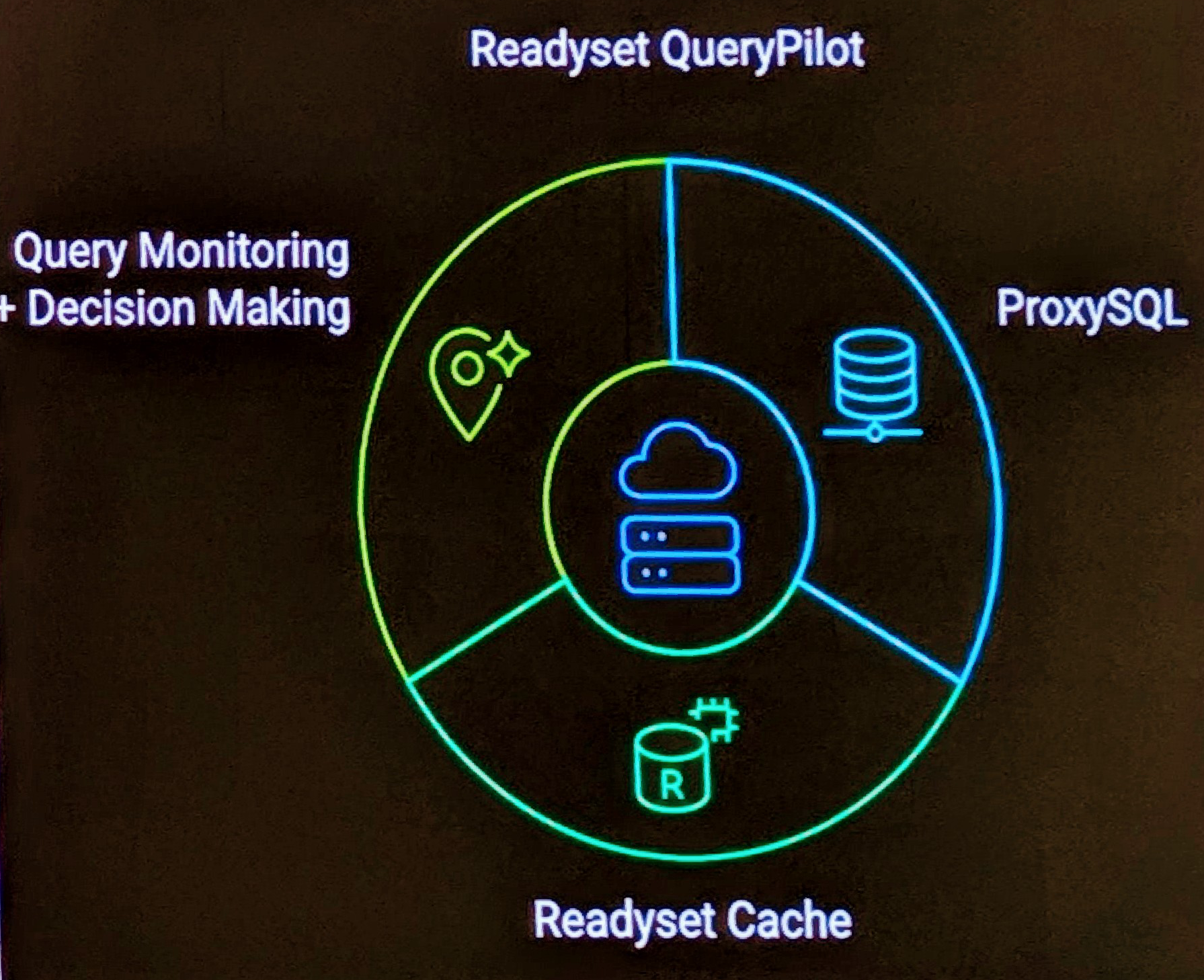With a new quad core desktop with 8GB RAM & 1TB HDD I wanted to install the Ubuntu desktop version using LVM. This is not possible with the “Desktop CD”. You need to use the “alternative CD” which will easily allow you to configure LVM via a text/cursors installation and also give you a deskop GNOME environment. The “Server CD” also gives you LVM options, but no GUI.
While there are complicated instructions on how to configure/setup LVM with various versions of Ubuntu, all you need with Ubuntu 10.04 is the right CD.
While installing I also read up on two tips that I found of benefit.
- During installation of the base system, package unpacking and setup messages are redirected to tty4. You can access this terminal by pressing Left Alt+F4; get back to the main installer process with Left Alt+F1.
- You can get a terminal window easily during installation by switching to the second virtual console by pressing Left Alt+F2
Installation was rather seamless, the only annoyance the cursors interface not displaying clearly on my Dell 2407WFP monitor during the installation process. Monitor works fine with installed GUI at 1920×1200.