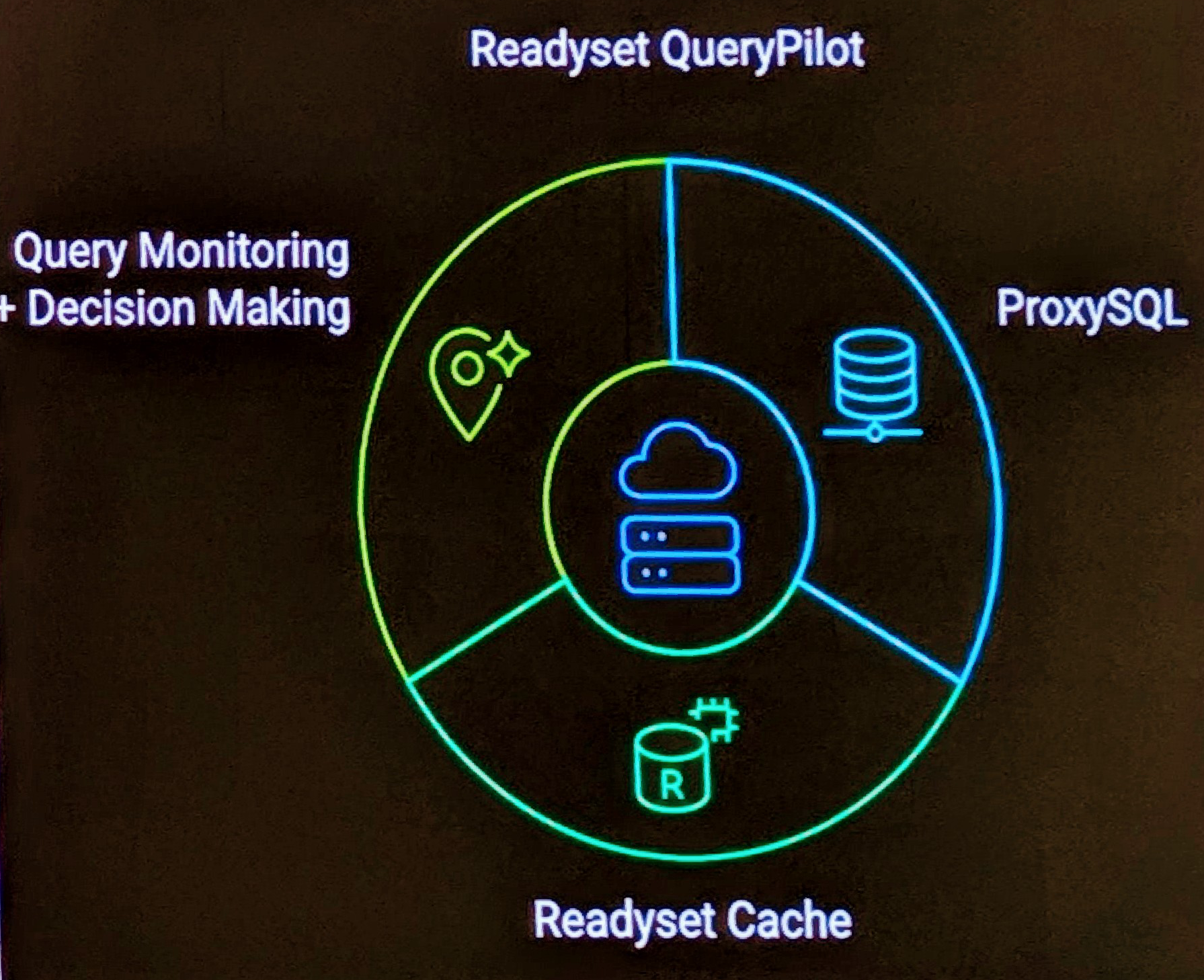Following on from my earlier Eclipse CVS Tutorial 1 .
Decorators
The following options define what is presented in the Navigator View at the project, directory and file levels.
- Window | Preferences
- General | Appearance | Label Decorations
- Team | CVS
- Team | CVS | Label Decorations | Text Decorations
NOTE: There is a Mercurial Eclipse option under the top level menu in Window | Preferences. It should be moved to the Team submenu in line with CVS and SVN.
Menu Options
The following are the Right Click | Team menu views for both CVS and SVN.
NOTE: That depending on the Version Control, only the CVS or SVN options are shown. Presently the Mercurial options are shown for both, but should not be until the Project is shared with Right Click | Team | Share Project.
New File Management

To step through the process of adding and maintaining a new file within CVS.
- Right Click | New | File adding test.txt
- On test.txt, Right Click | Team | Commit. (Unlike the command line interface, where you must do a cvs add before a cvs commit, under eclipse the Team | Add to Version Control is optional)
- Enter comment, and click Finish
- Edit the file, and repeat a few times
- To gain a history of information you can on test.txt do Right Click | Team | Show Resource History. This gives you the CVS Resource History tab and shows details of revision, user etc