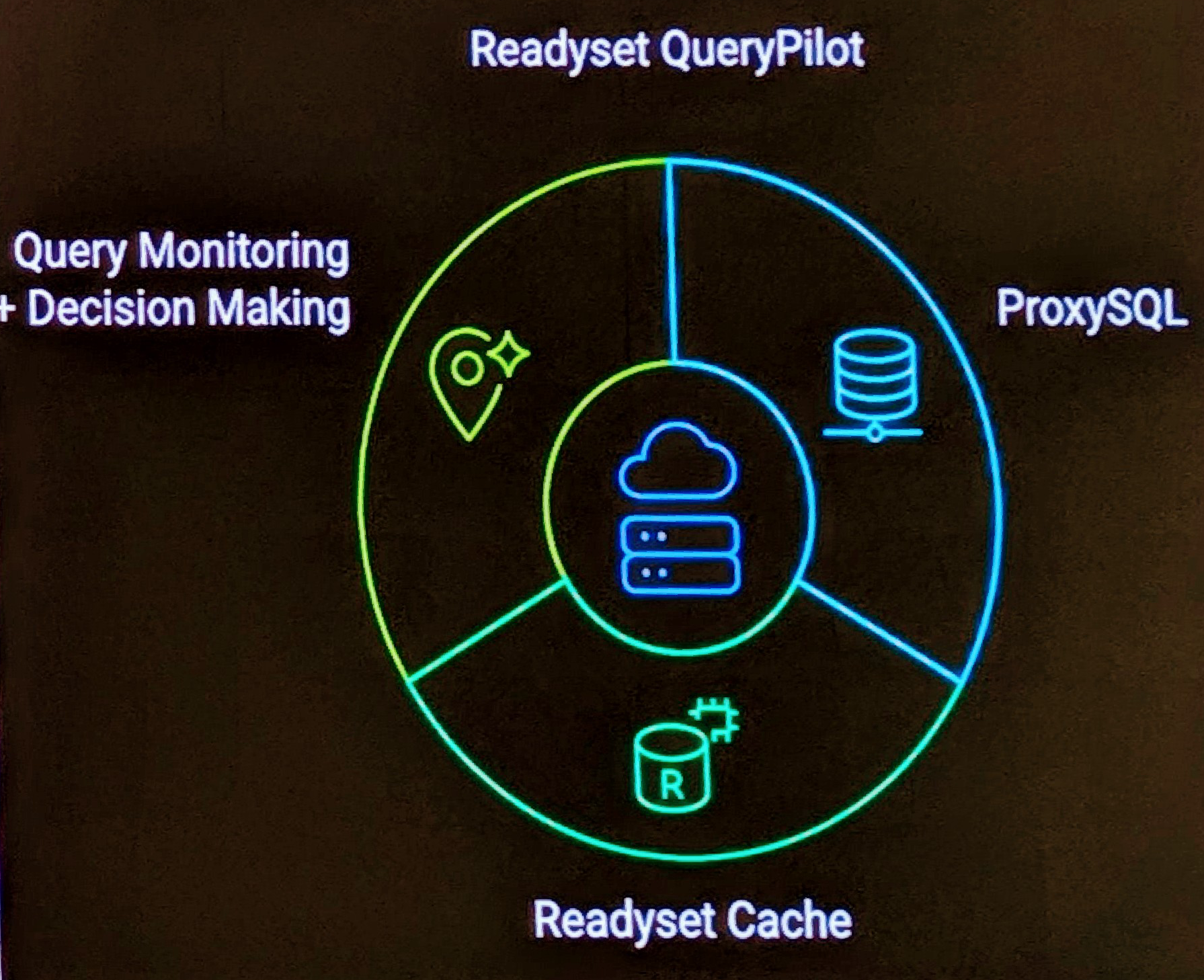These are my first impressions of MySQL WorkBench 1.0.1. Rant and rave you may say, but a new user, or an experienced modeller would probably observe these points. Also, given that (with a poll?) I suspect a good number of users will be previous DBDesigner users, some level of functionality that may not be considered initially in a new product, should be considered for this migration path of legacy users.
I’ll take the time to review the Forums adding my points, and review Bug System but for now, just blogging is easier.
Conclusion
Note: Generally a conclusion is at the bottom, but I’d suspect most readers will switch off quickly, I wanted to catch the gaze in the first few secs.
In summary, I’ve just scratched the surface, I’d do a more fuller QA review and testing, but I’m not certain yet of the best feedback loops, and whether it’s warranted. A lot of what I’ve said may already be known internally. I don’t want to sound petty, but I would not like to reference this as a 1.0 product, it’s got some way to go to being both stable, consistent, and complete in a basic level of functionality. In addition, the MySQL Website 5.0 page speal lists MySQL Workbench as a 5.0 product, I think this is a little inaccurate.
This product appears to have a sound start, but it’s a long way from me considering moving from DBDesigner, which is a real shame, as I’ve been waiting now probably 8 months to get my hands on this (and loose some annoying bugs in the now unsupported DBDesigner), and I’m desperately wanting to get support for MySQL 5 re-engineering.
Main View
After startup you are presented with the MySQL Gui Window, which consists of a number of elements, the menu line, the toolbars (horizantial and vertical), the Main View, and some tab views (shown on right side).
Main View
- You can’t double click on a table to get into edit mode. You must choose the pencil (bottom left corner of table). When you have a table with 30+ columns, this involves some more scrolling, particularly depending on your view magnification, if you start by finding the table first in a large 150+ table model.
- While the display of the different elements within a table is nice (e.g. Columns, Indicies, foreign keys etc), when I’ve got 150+ tables in my diagram I don’t want to see this verbose information. I’d like to see a user option of cut down views, removing this headings, display/hide indicies,foreign keys, triggers.
- What does the lock icon do, and the other bottom right icon, there seems to be no feedback as to what they do?
- What does the other icon do (not pencil, not lock), again appears to be no feedback?
- I don’t see a snap to grid? I also don’t see anyway to adjust the size of the grid.
- I see in the Schema window, the hopeful ability to reference multiple schemas (unclear of the full benefit here), but for now I see no clear way to create then one. Given this, when you select the Table Tool in the Tool Options you get a drop down box for schema. How do you create multiple schemas? Should you in one diagram? If you only have one defined, the drop box should not be present.
- Tool Options shows 3 colors, that’s nice, however how do you move to selecting more? The color only highlights the table name in the Main View. I’d like to see a background color for all tables. Again in 150+ tables, color coding tables from modules makes it easier to see them, the heading is not enough.
- You can color a table when creating, but there is no ability to edit the color at a later time?
- After creating two tables both with Primary Keys, I tried to create a relationship between both, using all 3 relationship options. While I could select the source table, I couldn’t select the destination table in any way. (click, double click, etc)
- Creating a view with the View tool, provides the iconic buttons in the top section of layout, different to the table layout. It should be consistent.
- The View Tool, allows you to enter SQL for the view, that’s nice, but it should be displayed on the Data Model. The Data Model’s responsibility is to show tables, columns and relationships. It should show table names, column names (in the case of ‘*’, I think it should probably show ‘*’, not expanded columns due to the complexity.
- I created a table with an INT(11), VARCHAR(40) and X (which becomes X(0), se Table Editor points). In the resultant Main View, I get INT,VARCHAR and X((0)) as the column definitions. There is no consistency here.
- I would like to see the capability of removing data types from the display within tables. In a more structured environment, you would first start with a logical model, then move to a physical model, or in early design, you are just defining the probably attributes of table, before they become columns. The datatype isn’t determined, so just listing names, and icon (key,mandatory) is all that’s required.
Schema Tab
- With my long list of tables, I would like to be able to quickly go from the table in this view to the table in the Main View. (Previously DBDesigner provided a double click to achieve this).
- I understand that the ordering of categories within the database is alphabetical, but it should be in priority order (Table,View,Routine…). Two reasons, this is the likely creation process, you create tables first, and second, for any schema management prior to 5, the other 3 aren’t relevent.
- With the previous point, I don’t see any compatibility management for MySQL versions. While there are two many subtle changes to warrent a great deal of work, a simply compatibility of 4.0, 4.1, 5.0, 5.1 would clearly provide when in a 4.x compatibility, views, routines etc are invalid, and for simplicity should be removed from views (Schema Tab) and even vertical menu.
Editing
Table Editor.
- Has no access to help. In this case, on first view I thought, what does Flags mean as a column attribute? While they not be any help yet, the infrastructure should be in place.
- Data Type has no completion text. (a.k.a DBDesigner would autocomplete, say if you started with a D, to get Date)
- Data Type, if you specify nothing, it defaults to (0) which is invalid. If you specify D it defaults to D(0). Regardless of what is entered, the table structure should be syntaxially valid at all times on exit of the field.
- Options Tab. There are a lot of MyISAM specific options, yet I’m using the default Engine which was InnoDB. These should probably be hidden from view.
- I don’t like the fact you have to go Apply, then Close, and it’s so easy just to go Close and lose your changes without warning. I think theres is a clear need just for a ‘Save’ which saves your changes and returns you to the Main View
- Show Advanced/Hide Advanced, is only relevent for the Columns tab (at this time), so it should not be visible on the other tabs.
- I see no ability in this version (1.0.1+) to define the set of valid Data Types (in my case I like to remove some, to simply autocompletion (which isn’t present)
Other
User Interface
- No Tool tips for menu icons
- Help | About didn’t do anything. Would have expected a popup window.
- I’d like to see some tool tips on the icons used within the objects placed on the Main View.
- There is no other placeholders for help. Worse case, defining the screens as to be completed, perhaps with some identifier, and then the ability for users to contribute to the help (a web 2.0 think), it will be better then writing from scratch. Even a wiki to allow users to start on the help would I think be benefical
Infrastructure
The saved files are XML, yet you give an extension of .mwb While that is nobel, and identifying it’s it’s .xml using a .xml shows it’s XML and also it makes it easier for other use. I can think of 2 straight away. First, I may wish to use XPath Explorer to quickly search for something. Second, I may use XSLT to provide a HTML quick view of my schema?
Errors
Go the following error, but was not able to reproduce, created table, added some columns, moved around tabs, added a new column lastUpdateTimestamp, [tab] to goto the data type, and crash.
** CRITICAL **: myx_grt_bridge_dict_item_get_value: assertion `dict != NULL’ failed