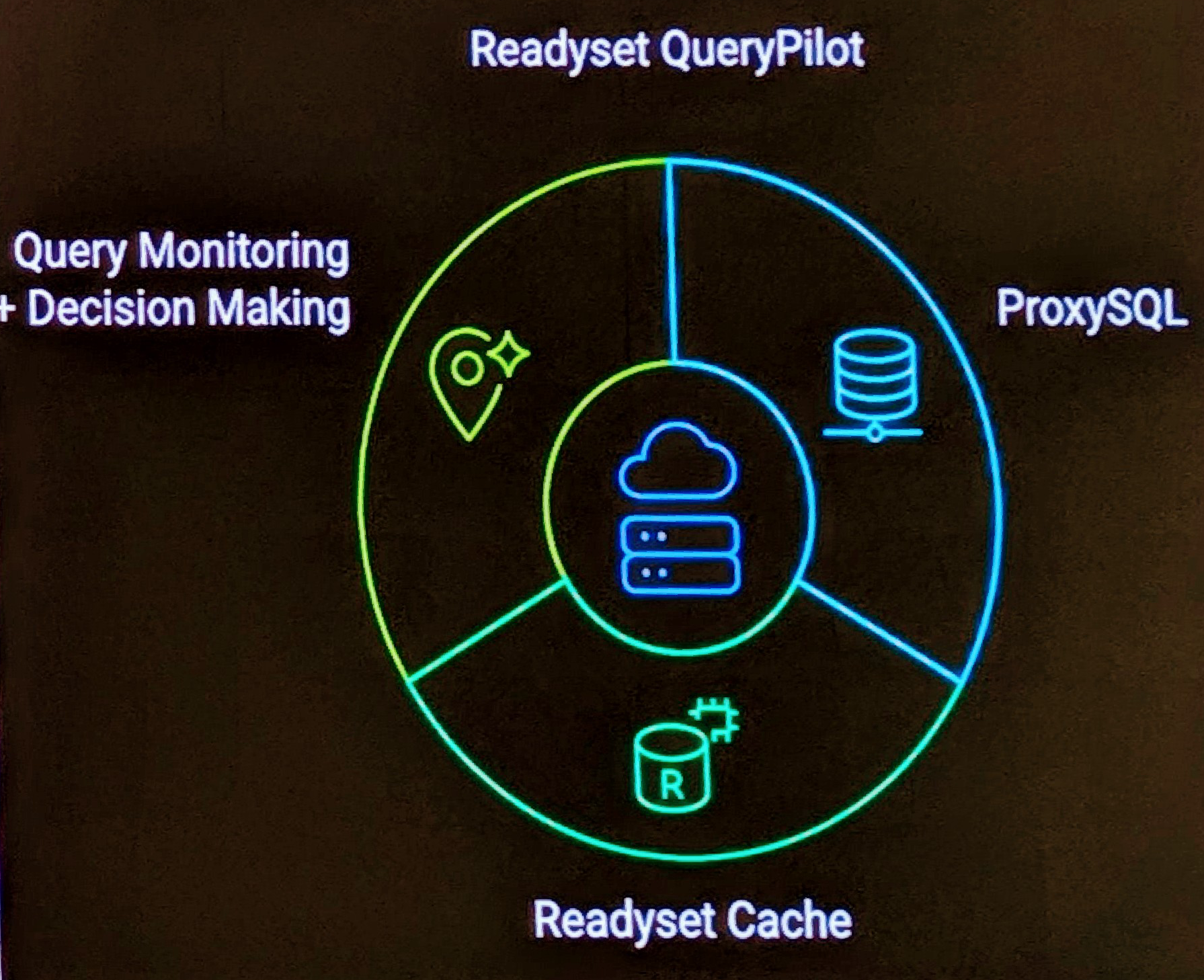You can easily see the state of diskspace used with the command.
<br /> $ df<br />
However, often you want to know where most of the diskspace is being taken. A high level summary can be performed with.
<br /> $ du -k -s /* | sort +0nr -1<br />
Producing results like.
23450208 share 9369212 home 3803504 usr 2395876 var 2015380 opt 920121 proc 815476 src ...
A more indepth review of the worst offending directories can be done with.
<br /> $ du -k / | sort +0nr -1 | head -30<br />
This view does however show all offending directories so you normally have to ignore the higher levels as the are inclusive of the more specific directories where the most diskspace is.
You get a result like
47642425 / 23450208 /share 9799580 /home 9153228 /home/rbradfor 8497152 /share/bittorrent 7065840 /share/bittorrent/Stargate.SG-1.Season.9 4986368 /home/rbradfor/vmplayer 4837136 /usr 3659200 /opt 2559836 /home/rbradfor/vmplayer/ultimateLAMP 2447692 /var 2426364 /home/rbradfor/vmplayer/ultimateLAMP-0.1 2377732 /usr/lib 2335428 /var/lib 2213440 /var/lib/vmware 2213432 /var/lib/vmware/Virtual Machines 2174928 /share/lib 2174912 /share/lib/vmware 2174896 /share/lib/vmware/Virtual Machines 1972900 /home/rbradfor/download 1945576 /var/lib/vmware/Virtual Machines/XP Pro Dell 5150 1868016 /share/UltimateLAMP 1604032 /usr/share ...
References
- df – report filesystem disk space usage
- du – estimate file space usage
- sort – sort lines of text files